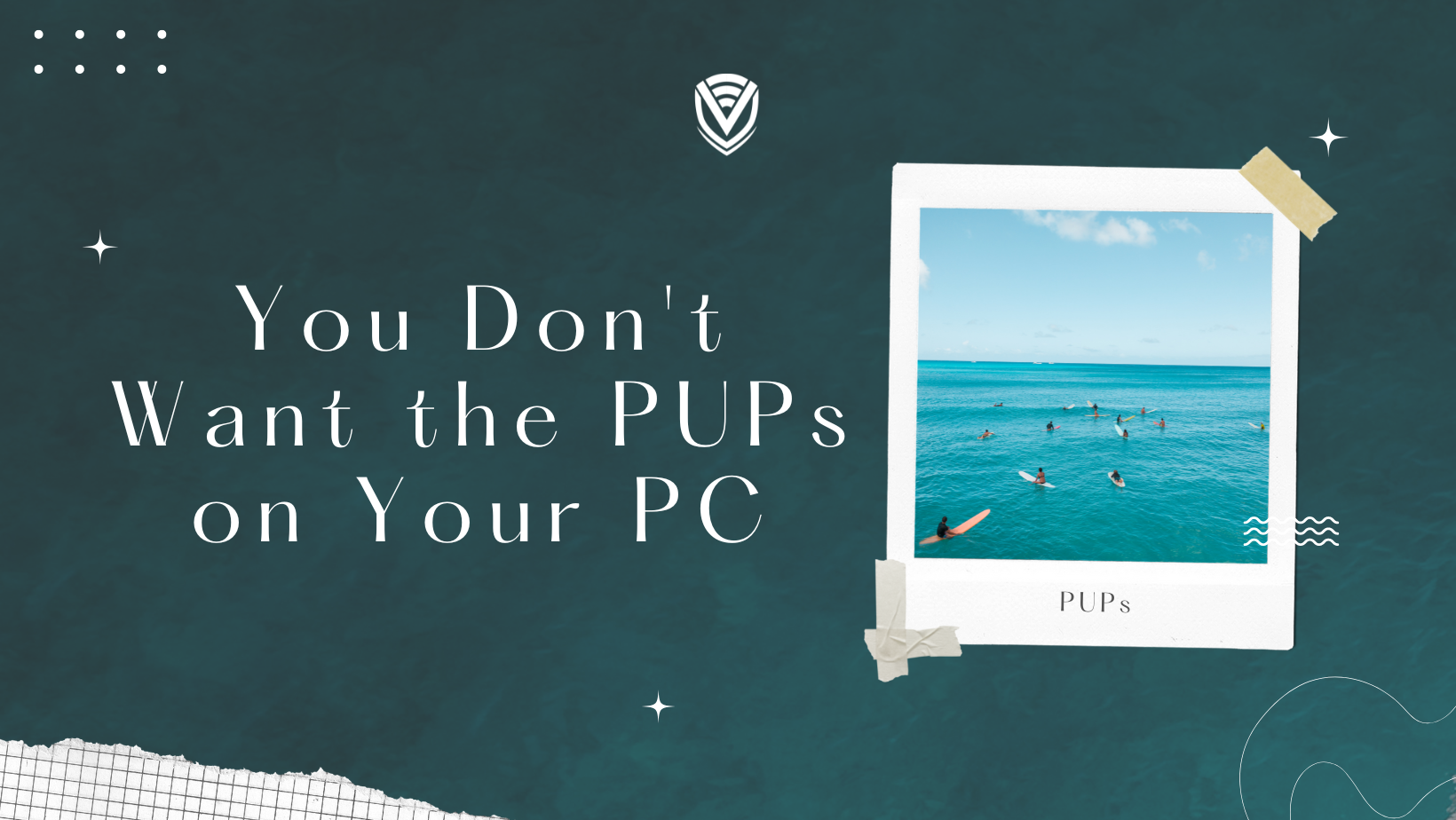
What is a PUP? PUPs are Potentially Unwanted Programs on your computers without your consent. PUPs include spyware, adware and dialers which are often downloaded along with a program that a user intentionally wants. PUP term was created by McAfee, and note that these are different from other types of malware like Trojans, Viruses and worms.
Potentially unwanted programs
PUPs are undesirable programs or applications that, in computer jargon, are frequently downloaded as part of other software that you have downloaded. It can be challenging to spot a PUP because they are frequently concealed, but knowing how is crucial. Using a software cleanup tool can also help you find and eliminate PUPs, saving you time and ensuring that your device is always clean.
Why are they different? Simply put, users have a clear idea that they don’t want the other type of malware on their computers but not really sure about PUPs.
A PUP can easily be downloaded. A file or program on a file-sharing network may contain a link to a website where you may download software. Bundled downloads—in which the main download or installation file is wrapped up with extra files that are PUPs—can be found in downloads from third-party websites.
When you agree to the download, buried in the fine print is an agreement to download the whole package, including the PUPs. While PUPs need to be listed in the download agreement, they’re often listed behind pre-checked boxes or hidden deep in the end-user license agreement (EULA).
So should you remove the potentially unwanted programs? YES. Here are a few things these applications can do:
- Display tons of advertisements
- Slow your computer down
- Collect sensitive information
- Add toolbars on your browser
A bit of confusion might come to you as to why these are not viruses or Trojans (malware). The creators of these applications noted that since the information regarding these applications is included in the software installation agreement (No one really reads those now do we), they shouldn’t be called malware. So without us knowing this application settles down in our systems.
What makes an application a PUP?
To determine if a program is a PUP, security professionals put together a list of bad behaviors. The most obvious characteristics that identify PUPs include downloading without a clear opt-out method and intrusive advertising or unwanted web tracking. PUPs may be junk files or other bloatware. But they might also be adware or spyware in disguise, and they can compromise the security of your computer. Though some PUPs can be useful, most are not.
Checking for PUPs is an important step when installing downloads from third-party websites. Avoid express installation or quick download options, because these prevent you from opting out or deselecting PUPs. Instead, look for custom or advanced download options that let you see exactly what’s in the download package and uncheck any PUPs you don’t want to install.
Some apps fall under PUPs due to small breaches while others for some serious violations. Here are a few criteria’s that will make a program fall under a PUP:
- Advertising obstructive pop-ups
- Web infractions
- Bookmark insertions
- Download offenses
- Altered search results
- Pre-populated checkboxes
Alright but now comes the question, how do we as users, recognize the PUPs. Look out for the following cues:
- If the unsubscribe button is difficult to find on newsletters
- If a websites customer service information is foggy
- Pre-populated checkboxes
- Adding a fake “seal” as a credibility indicator
- Insisting towards a desired a path (Keep the “skip” button in extremely small fonts while using bright colors and bigger font for “Next” button)
- Hiding cheaper or free options
As mentioned earlier the PUPs come together with the software that you want to use. These PUPs usually get your consent by the user during the installation process. The installation process is a step-by-step process that takes place through a series of dialog boxes. Usually, when we’re installing software we tend to fly through the process to use it. This why we tend to miss the PUPs.
- Read the information at the top of the installation wizard every step of the way to find out the names of unwanted programs.
- Check for pre-checked tick boxes
- Do not accept standard, default or other recommended settings. Always choose custom (advanced). These type of settings are not advanced in reality.
- If possible, read the user agreement before accepting it
Before the download starts, be on the lookout for PUPs. Sometimes a pop-up advertising a different software than the one you want to download displays when you click the download button on a third-party website. Confoundingly, the choice to skip and go straight to the program you want will sometimes be much smaller than the button to download that undesired app.
Confirmation pop-ups, which have taught consumers to click the same button twice, are imitated by this tactic. Marketers hope that when you click the first download button for the app you genuinely want, you'll unintentionally click the button for the PUP.
Conclusion
The best way to not get the PUPs in your devices is to be vigilant when downloading and installing software. But adding some additional security software can give you another layer of security. Try to purchase/download the following to assist you from PUPs further;
- Ad blocker/ pop-up blocker
- Anti-malware
- Anti-spyware
With the following tools backing you up, the golden advice is to be vigilant and you will no longer need to worry about PUPs.
If you don’t want to be bombarded by annoying ads and have your personal data tracked online, find and delete any PUP files on your computer. Using a bloatware or junkware removal tool can help with this process.
Meanwhile, learning how to clean up your Mac or speed up your PC helps you uncover what’s going on behind the scenes of your device. We hope you found this blog useful and we helped you.
Do you value your privacy online?
Use VPN Surf and surf safely and securely in the open waters of the internet.
