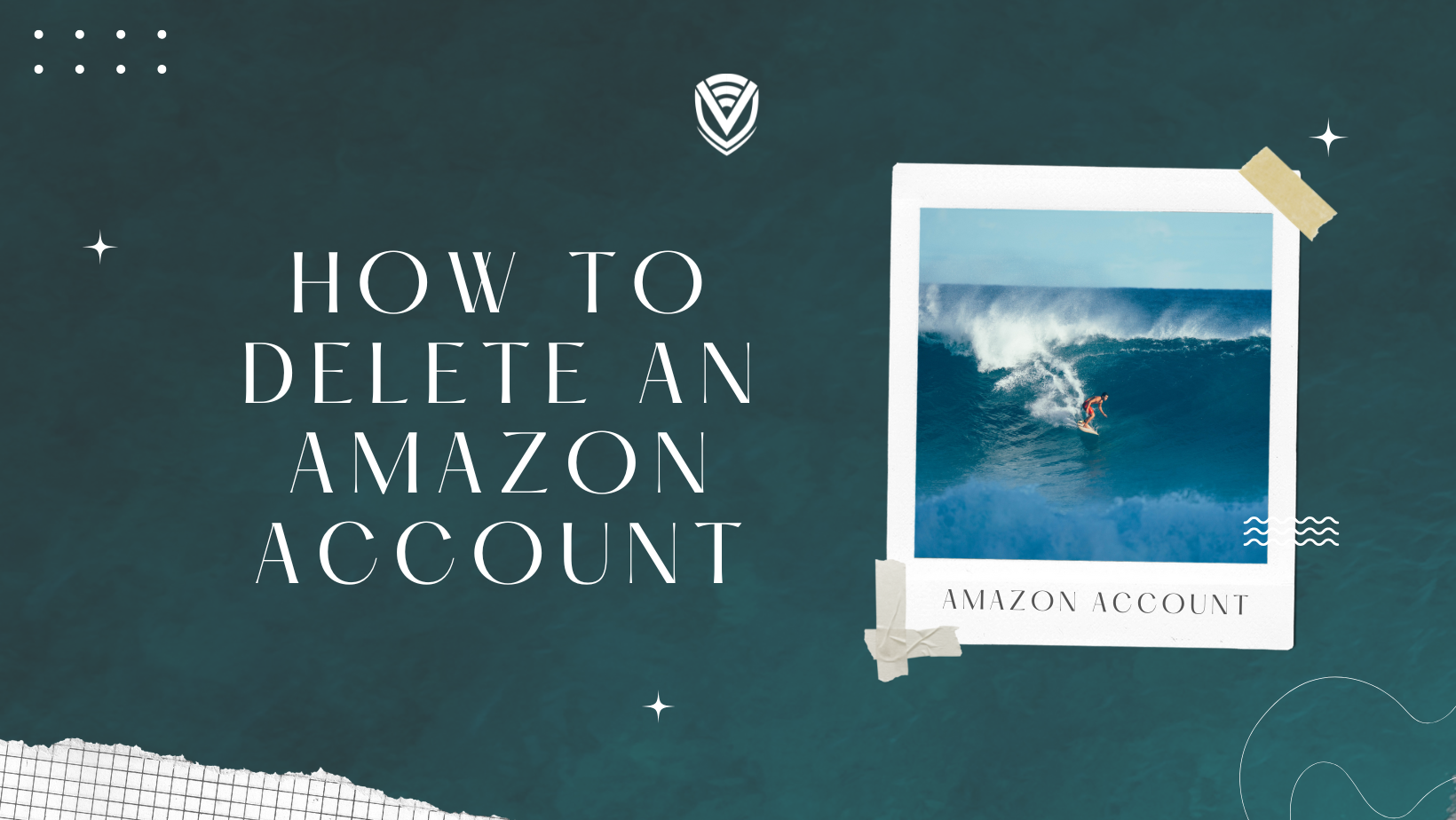
Some online accounts are too difficult to close, such as Amazon. If you have decided to delete your Amazon account, you might have a reason for it, and we can show you how to do it in this post.
However, please note that deleting your Amazon account will delete all your purchasing histories and the other apps that are connected to Amazon. Such as, Amazon Prime runs with your Amazon account. So, if you want to enjoy Amazon's services, you will have to create another new account. Before you delete the Amazon account you have, we want to tell you some things that you need to know. Check out the section below.
What You Need to Know Before Closing Your Amazon Account
Your Amazon account is the only account that allows you to connect with Amazon.com apps and services. If you delete your account, you will most likely miss access to the apps, such as Audible, Amazon Prime, etc., that are connected through the account. Along with that, your Amazon Payment account will also not work. If you have any Amazon Gift Card balance or any ongoing order that has not been completed yet, they will be deleted from your account. Moreover, you won’t be able to return or exchange items that you have previously bought from Amazon.
Even the ebooks you have purchased and downloaded on Amazon Kindle will be gone. The Amazon videos, music, games, and digital software, and every digital content you have purchased won’t exist after you delete your Amazon account. So, closing your Amazon account is not easy, and not many people do that. If you want, you can unsubscribe from Amazon prime or change your email address, and remove your payment method. But if you still wish to continue, here are the steps.
Step 1: Cancel Your Open Orders
Before deleting your Amazon account, close the open orders you recently placed and have yet to deliver. Upon cancelling, they will return your money within 48 hours, and then you can go ahead and close your Amazon account. To close your Amazon account, you will have to access the official website, Amazon.com, from your web browser; follow the steps below:
Step 1: When you open Amazon.com on your computer, log in to the account that you want to delete. Go to the Account & Lists option and select Sign in.
Step 2: Enter your account information and click on Sign In.
Step 3: When you sign in to your current account, make sure there is no active order. You can wait for the shipment to deliver to your house before closing the account. Or you can cancel the shipments and get your money back if you have made an online payment. If you don’t cancel your active orders, you won’t be able to delete your Amazon account.
Step 4: To cancel your orders, click on Orders from the top of the Homepage.
Step 5: Then select Open Orders, and when you see all the orders, click on the Request cancellation option that you will find on the right side of each order.
Once all the orders are cancelled, you can go ahead and delete your Amazon account.
Step 2: Delete Your Amazon Account
You won’t find the direct “delete your account” link anywhere on the Amazon dashboard page. To get the link, you will have to scroll down to the end of the page or the footer and click on the Help option in the “Let Us Help You” division. When you click on that, follow the other steps here:
Step 1: Scroll down, click “Browse Help Topics” and select “Need More Help?” from the left-side column at the bottom.
Step 2: You will find new options in the ride-side box and have to click on Contact Us among those options.
Step 3: Next page will appear, where Amazon will ask you if you want to speak to a Chatbot. There will be only one option to talk to customer support, and it is via the chatbot option. But there also will be a ‘We can call you’ link below the Start Chatting button. When clicking on the call link, a real support executive person will call you, and you can request them to close your account.
But if you are chatting with the bot and tell it that you want to close your Amazon account, it will ask you to pick three options. You will choose the ‘Login and security option only in those options. However, it will still ask you to connect with a representative via phone call because the bot won’t know anything about your account deletion. And then, you can let the support executive know that you wish to delete your Amazon account forever.
Once they start the process of account deletion, they will send you an email stating that they have accepted your request. They will give you an ETA that is basically around 48 hours that takes to delete your account. The time frame for deleting your account may vary between 12 and 48 hours, but it could also be done immediately.
But you can also cancel your account instead of removing it permanently.
.webp)
How to Cancel an Amazon Account?
On the ‘Contact Us’ page, there is no direct chat option for account cancellation, but you can send an email to process cancelling your account. You will find the option to cancel your account, and you will have to toggle it on or off the button. When the cancellation is done, Amazon will send you an email confirming your account cancellation. Before you receive the email, your account may be in active status.
But if your Amazon account is full of music, books, etc., deleting might not be an option. But if you still don’t want that account, cancelling your Prime membership will work. Here is how you can keep your account safe without deleting anything.
- Go to ‘My Account’ option
- Click on ‘Payment Methods’ from the left side of the page
- You can remove your credit card and PayPal details by tapping on the down arrows on each of the payment options and selecting ‘Remove’
- Then select ‘Confirm’
This will show you a pop-up that will ask you which credit or debit card you want to set as a default method. If you click on ‘Cancel’, it will delete your payment methods. You can likewise delete your home or office addresses that are associated with your account:
- Open the ‘My Account’ page
- Click on ‘Your Address’
- Select ‘Remove’ for each address
- And finally, click on Yes to delete the addresses.
This is the easiest way to safely protect your payment details and address information to enjoy Amazon’s features. And also, it is the best alternative method to delete your Amazon account.
Conclusion
Before you delete your Amazon account, make sure you have no downloaded Kindle ebooks or Prime music on your account. Otherwise, those things will be for nothing. Reviewing your requirements before you delete your Amazon account is always a good idea. However, you can always create a new account from the same Amazon.com site. But in that case, your previous digital content will no longer be in your possession, and you will have to purchase them all over again.
Do you value your privacy online?
Use VPN Surf and surf safely and securely in the open waters of the internet.
