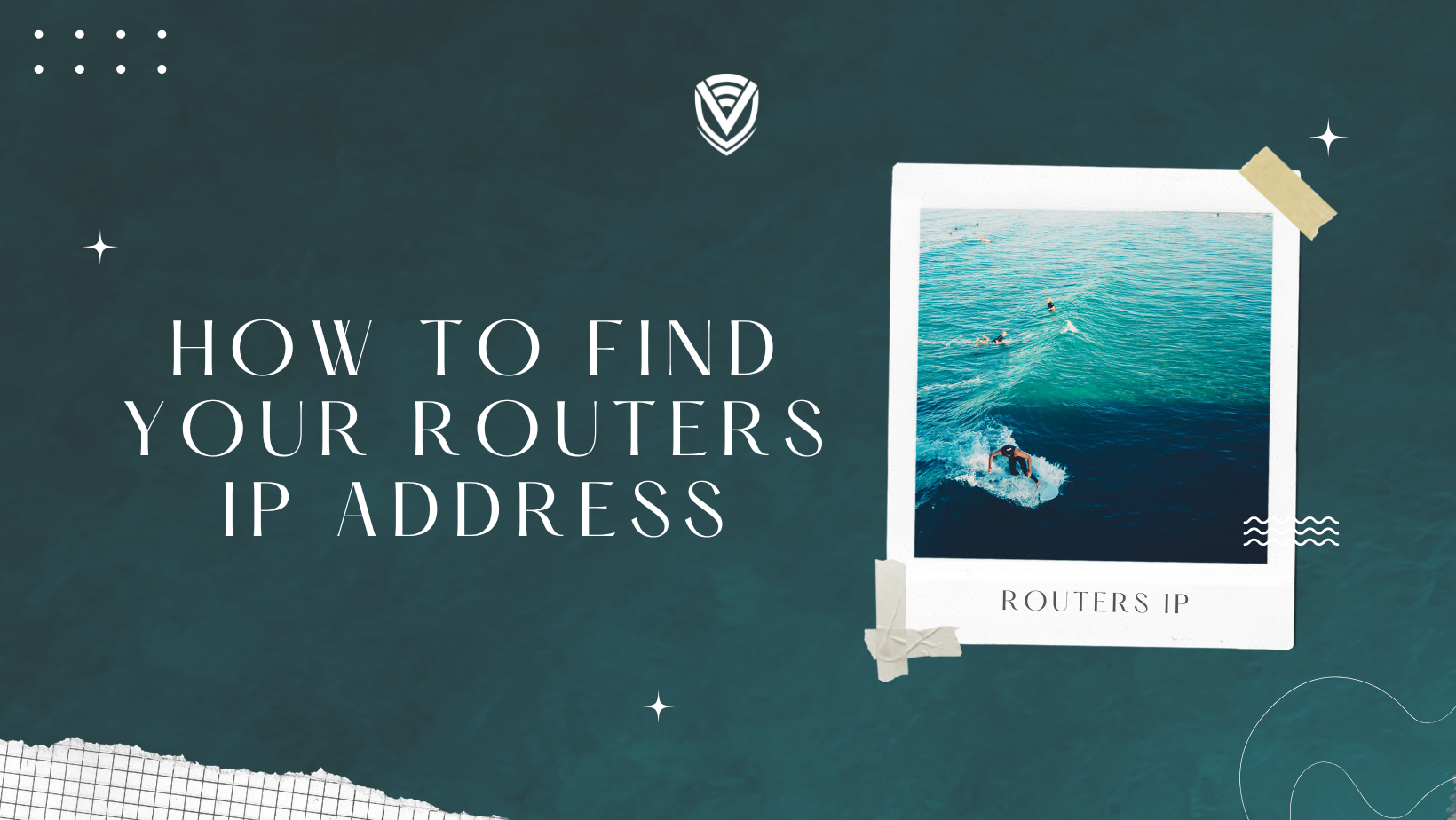
You've been assigned an IP address if you've ever accessed the internet, no matter what type of device you are using. You've probably heard the word before (typically in conjunction with more well-known internet terminology like "network" or "wifi") but haven't given it much attention. You'd want to learn how to find your Router's IP address. Why? Because your digital footprints can be found all over the internet. That information can be tracked by those who care about you and those who don't. Your router IP address may also be required for fundamental tasks such as setting up or configuring your home network.
Finding a router IP address isn't difficult, but it does require some knowledge and internet savvy. If you've ever wondered, "What is my router's IP?" we've compiled this guide to assist you. Whether you're using an Apple, a PC, or an open-source operating system like Linux, you can figure out your router IP with it. We'll also give you a quick rundown on what your Router is, how it works, and why changing your Router's IP address with a VPN would be a good idea.
What does an IP address mean?
A device on the internet or a local network is identified by its unique IP address. The acronym IP stands for "Internet Protocol," a collection of rules that regulate the format of data transferred over the internet or a local network. IP addresses are a crucial aspect of how the internet operates and provide a means of doing so.
IP addresses, in essence, are the identifiers that allow data to be transmitted between devices on a network: they contain location information and make devices reachable for communication. The internet requires distinguishing between various computers, routers, and web pages. IP addresses are a crucial aspect of how the internet operates and provide a means of doing so.
Why does every Router have an IP address?
A router is a piece of electronic hardware that allows you to connect to the internet from your home. It serves as your first security line against network intrusion and will enable you to use wifi in your home. A router connects physically to your modem via its internet, or WAN, the port at its most basic level. A network cable is used to make this physical connection.
Routers are essentially miniature computers with a CPU and memory to handle the data flowing in and out. If you've ever had to set up wireless internet or update your wifi password, you've used a router. It's also where your network is secured, where you can set up port forwarding rules, and where you can modify the name of your network. Your Router's firmware may need to be updated occasionally, but for the most part, it's a set-it-and-forget-it device. That said, you'll need to know how to locate a router's IP address.
So, where does the IP address of the Router come into play? But first,
What's the best way to get to your Router's settings?
Step 1: To enlarge the Notification Shade, swipe from the top and tap the Cog icon.
Step 2: Select Network & Internet from the Settings menu. Instead, on Samsung phones, tap Connections.
Step 3: Select wifi from the drop-down menu.
What is the IP address of your Router?
Before we start, it's necessary to understand the difference between your Router's IP and your default gateway's IP. Understanding these principles can help you decipher some of the mysteries surrounding the internet and your Router's basic functionality.
.jpg)
Why is it important to know your IP address?
As a result, your IP address is essentially your digital footprint. It'll be required for your internet to function correctly. That's because all networks rely on protocols to connect to and interact with the rest of the internet. Your IP address can be considered a small tracker that tells the internet where and what you've been up to. It also reveals where you are. Doesn't it sound eerie? It's possible. That is why many individuals conceal their IP address - more on this in future postings.
Gateway by default
A gateway is a node in your network that allows you to connect to another network, allowing you to send data packets forth. It acts as a bridge between the two, and when you connect to another network, the default gateway is the IP address of your Router's interface. The default portion indicates that it will be used unless another application says it should use a different gateway.
How to Find the IP Address of Your Router?
If this appears to be straightforward, it is. Finding your Router's IP address in Windows is a three-step process that isn't significantly more difficult in other operating systems. Don't be alarmed; your grandmother could figure it out—the steps below to help you find the IP address in your device.
In Windows, look up your Router's IP address:
- Open a command prompt.
- Type ipconfig in the command prompt.
- The IP address of your Router is listed next to the Default Gateway.
On Mac OS, look up your Router's IP address:
- Preferences for the Operating System
- Go to Advanced > Network.
- Your Router's IP address is mentioned next to the Router in TCP/IP.
Android App to Find Your Router's IP Address:
- Go to the Settings menu.
- Select wifi Settings from the menu.
- Select Manage Network Settings by tapping and holding on to your connected network.
- Select Show Advanced Options from the drop-down menu.
- .Under IP Settings, choose Static.
- The IP address of your Router is given in the Gateway section.
On an iPhone or iPad, look up your Router's IP address:
- Go to the Settings menu.
- Wifi should be selected.
- Select the wifi network to which you've connected.
- The IPV4 ADDRESS part can be found here (you may need to scroll down)
- Next to the Router will be your IP address.
On Chrome OS, look up your Router's IP address:
- In the bottom right corner, click the time.
- Choose a wifi network.
- Information that is chosen
- There would be a listing for your IP address as well as IPv6.
On Linux, look up your Router's IP address:
- In your notification box, look for the network icon.
- Select the network icon from the menu.
- .Select Connection Details (it could be listed as a similar term)
- Next to Default Route or Gateway, your IP address should be displayed.
Changing the IP Address of Your Router
So, no matter your device, you can now find your Router's IP address. It is helpful to update the settings or make a configuration adjustment. But what if you change your IP address? Using a VPN to change your IP address is the most effective way. To preserve your privacy, a VPN alters your IP address and, as a result, masks your location. It secures your internet by encrypting it and changing your Router's IP using a VPN also changes the IP of any devices connected to that Router.
Conclusion
You've probably heard the word "network" or "wifi" before but haven't given it much attention. Your router IP address may require fundamental tasks such as setting up or configuring your home network. Finding a router's IP address isn't tricky, but it does require some knowledge and internet savvy.
Routers are essentially miniature computers with a CPU and memory to handle the data flowing in and out of your network. You must know how to locate a router's IP address if you want to use it for the first time. It's also where your network is secured, where you can set up port forwarding rules and modify the name of your networks.
Do you value your privacy online?
Use VPN Surf and surf safely and securely in the open waters of the internet.
