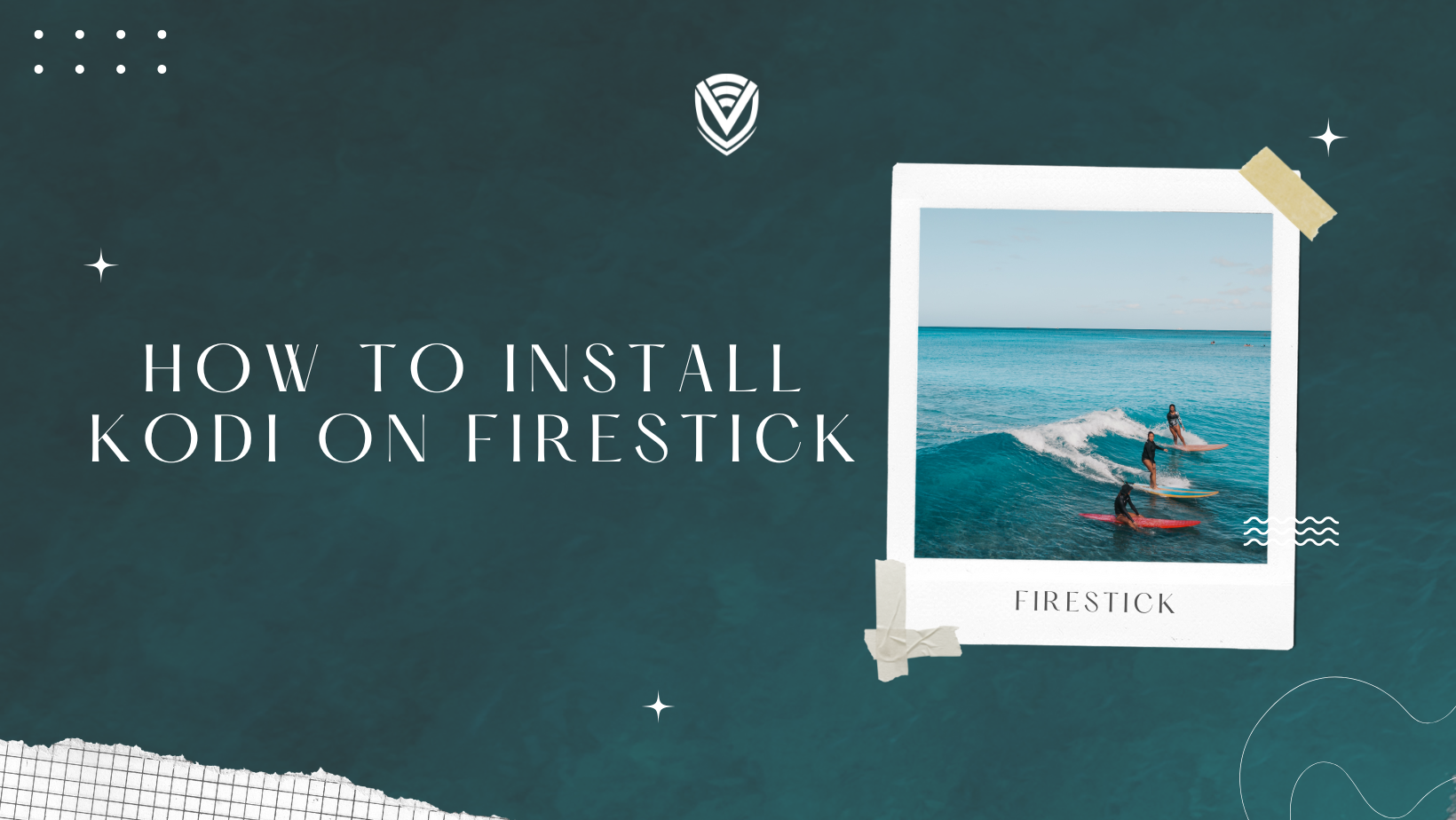
In this article, we are going to explain how to install Kodi 19.0 on your Firestick.
If you happen to have a Firestick or a FireTV stick, you might have heard about Kodi. Kodi is the best application on Firestick to stream and watch movies, series, sports, and even documentaries.
Although if you don't know what Kodi is yet, then no worries! We'll show you the ropes on how you can get and install it within your very own Firestick!
Whoa, What is Kodi?
First and foremost, Kodi (Also Known as XBMC or Xbox Media Centre) is a software application founded by XBMC Foundation in 2002. It is a free, open-source media player.
This media player's original idea is to let you run media stored within your local drive storage, such as Videos, Photos, Programs, and many more. Although instead of this, you can put in an add-on that makes it stand out for most Firestick or FireTV users.
Add-ons are like plugins installed within your Kodi that help you gather sources or links from various sites. A variety of Add-ons are already pre-installed on your Kodi; however, it has very little or limited content to which you can access.
That is why you can install third-party add-ons to expand your library and stream through various contents without having any restrictions.
All add-ons are entirely free, even if you download them within Kodi or from other third-party sources.
I'm scared - Is this even Legal?
Kodi is just a media player that lets you play content on your TV, Android, or other supported devices, making it safe and legal. Although using third-party add-ons from other sources may then lead to illegal activities.
As mentioned above, the add-ons gather links from third-party developers; there are a few that Kodi itself provides; however, again, it is limited.
If you happen to install add-ons from an unknown or a third-party developer, it may contain content hosted from illegal pirated torrent websites.
Torrent websites don't own any content they have, which means streaming from it might get you in trouble by violating the copyright policy. Just make sure always to use a VPN with Kodi to Keep your IP encrypted and Secured.
How to Install Kodi 19.0 to Firestick
Now that we all have a little bit of background about Kodi with its features and functionality, even the safety disclaimers and consequences of using it, we now move forward on how to get it installed on your Firestick.
Before the installation process begins, we first have to Jailbreak your Firestick, As none of this will ever work if your Firestick is not Jailbroken.
Here's how to jailbreak Kodi - Step by Step:
- Step 1: We first have to turn on the Firestick and the TV, and once you see the Home screen, try to navigate the menu above until you highlight the Settings tab, which is usually located at the far right of the menu above.
- Step 2: Once you're at the Settings Menu, navigate to the right again until you reach My Fire TV.
- Step 3: It will open a new menu set for My Fire TV, then scroll down and select Developer Options.
- Step 4: Now that the Developer Options menu is visible, scroll down to the one that says Apps from Unknown Sources and then switch it off to On.
- Step 5: A warning message may appear about the risks after you turn it on, but don't worry too much about it, and Select Turn On.
- Step 6: Once all this is done, go back to the Settings Menu and now select Preferences.
- Step 7: Now that you're inside preferences, select Privacy Settings, and from there, Turn off both Collect App Usage Data and Device Usage Data.
- Step 8: Another warning message may appear, highlight and Select Turn Off and proceed.
- Step 9: The last step for this jailbreak is to go back to Preferences and, this time, select Data monitoring and Turn Off Data on it as well.
Congratulations! You've just jailbroken your Firestick. Pat yourself on the back!
This is just the beginning, though. But now we are locked and loaded, ready to begin installing Kodi onto your Firestick. Let's get to it, Shall we?
This method requires you to download the Downloader app on your Firestick. It is the easiest and most convenient way to download Kodi onto your Firestick.
So to download it, follow these steps:
- Step 1: Starting from the Firestick Homescreen, navigate the menu above and select Apps.
- Step 2: Once you are on the Apps screen, choose and open the Categories.
- Step 3: From there, move down and highlight Utilities.
- Step 4: There, you will see the Downloader app under this category. Highlight and click it.
- Step 5: Click on the Download Button and proceed with the download.
- Step 6: Depending on your internet speed, downloading may just take a few seconds. Once done, just hit Open & Launch it.
- Step 7: If this is the first time that you've downloaded this app, you may see a permission tab to give access to your media, such as Photos, Videos, Etc. Hit the Allow button to continue.
- Step 8: A quick guide prompt may pop up after you launch the app, so just hit Ok to proceed.
- Step 9: Now that you're on the Downloader app home screen. You'll see a box where it says Enter a URL or Search Term. Navigate through the search bar and select it.
- Step 10: After you've clicked it, it will present a virtual keyboard on the screen. Type "https://firesticklab.com/kodi.apk" and then hit Go.
- Step 11: The download itself may take some time, depending on your internet speed. Wait for it to be completed.
- Step 12: Once downloaded, it will pop up an installation screen. From there, highlight and then click on the Install button.
- Step 13: It'll only take a few seconds to get installed; once completed, just hit Done.
- Step 14: You'll be presented with a dialogue box with the words Install, Delete, And Done. The Kodi is already installed, so you don't technically need to keep the app. Hit Delete.
- Step 15: Once presented with a confirmation tab, click Delete again.
The Kodi is now successfully installed within your Firestick and directly accessible under the Apps Section on your Firestick Home screen. You'll see the Kodi logo there.
Final Words
Now, remember, Kodi is still a media player, rendering it useless unless you have media within your storage. You still need to download add-ons for you to stream using Kodi. There are Millions of add-ons to choose from, and you can always try them one at a time.
I appreciate you bearing with me throughout the steps on installing Kodi on your Firestick, and I hope you completely understand the technicalities within this tutorial.
Always use a VPN to keep your IP secured while using Kodi.
Until then, Stay safe.
Do you value your privacy online?
Use VPN Surf and surf safely and securely in the open waters of the internet.
