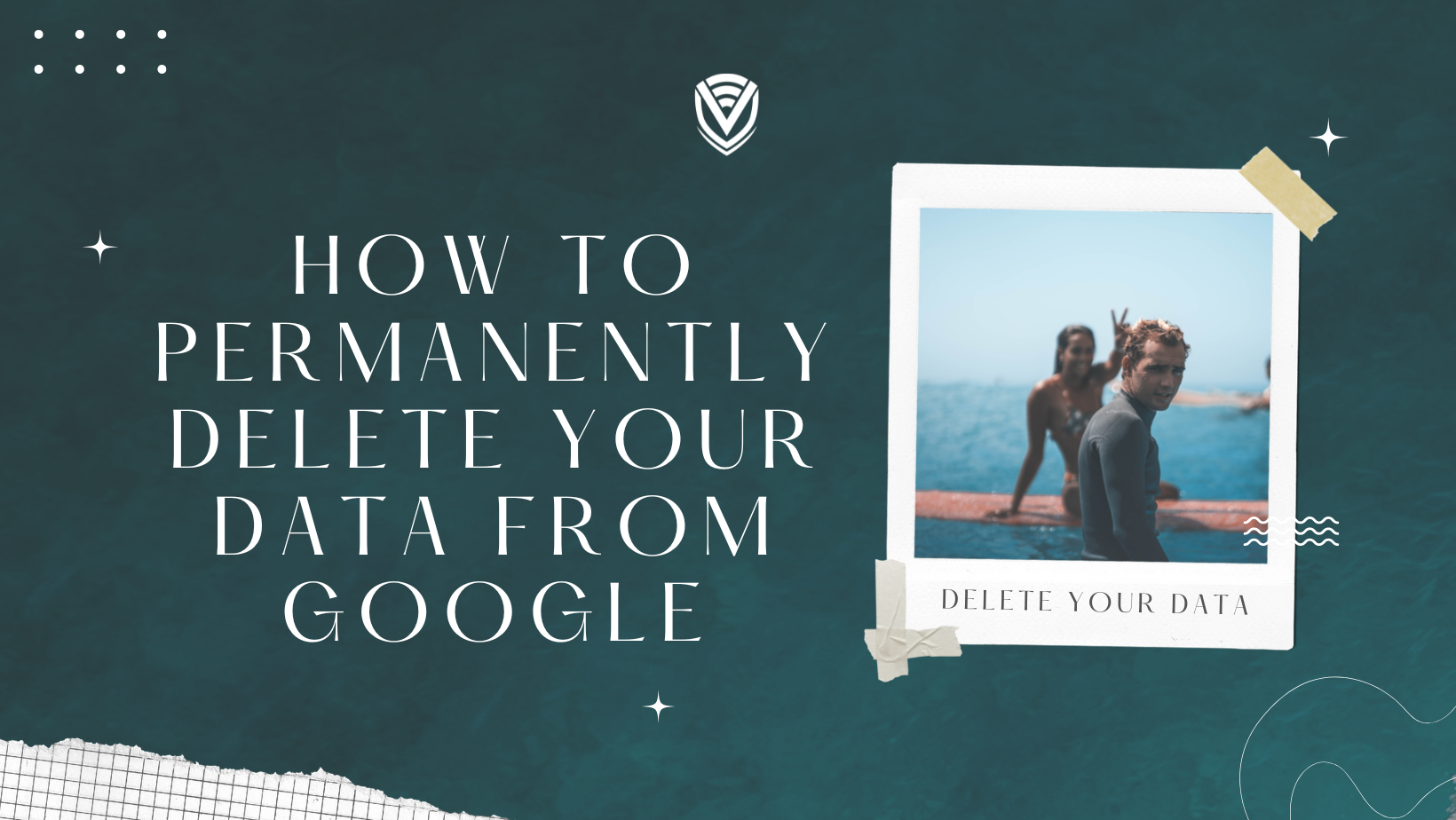
Google the tech giant is one of the most richest and popular companies in the world. With the growth of technology, the value of data grows substantially. Your data is worth more than you think!
Have you ever noticed how Google always appears to understand your search query? It's not an accident. Google has a wealth of information about you, including your interests, searches, whereabouts, and much more. How? due to the volume of data you share.
Google processes about 3.5 billion search queries each day. This means that Google knows you more than you know yourself (and that’s not an over statement).
Google knows what your dream car is, what your favorite food and what your favorite game is (sometimes even before you knowing it). They have been collecting and processing your data for the past 15 years (since 2005).
Oh but I delete my search history, so this doesn’t concern me!
Well, that’s not the case. While deleting browsing history only removes the history from your local devices, it won’t remove it from the Google servers. However, there’s a way to remove it completely so let’s get right to it!
The things we will cover in this tutorial:
- Deleting browsing history from Google Chrome
- Deleting your Activity from Google
- Stopping (pausing) Google from logging your activity
How to delete browsing history from Google Chrome?
- On Google Chrome, click the three dots on the top right corner
- Click on History > History (Or press Ctrl+H)
- Select Clear browsing history
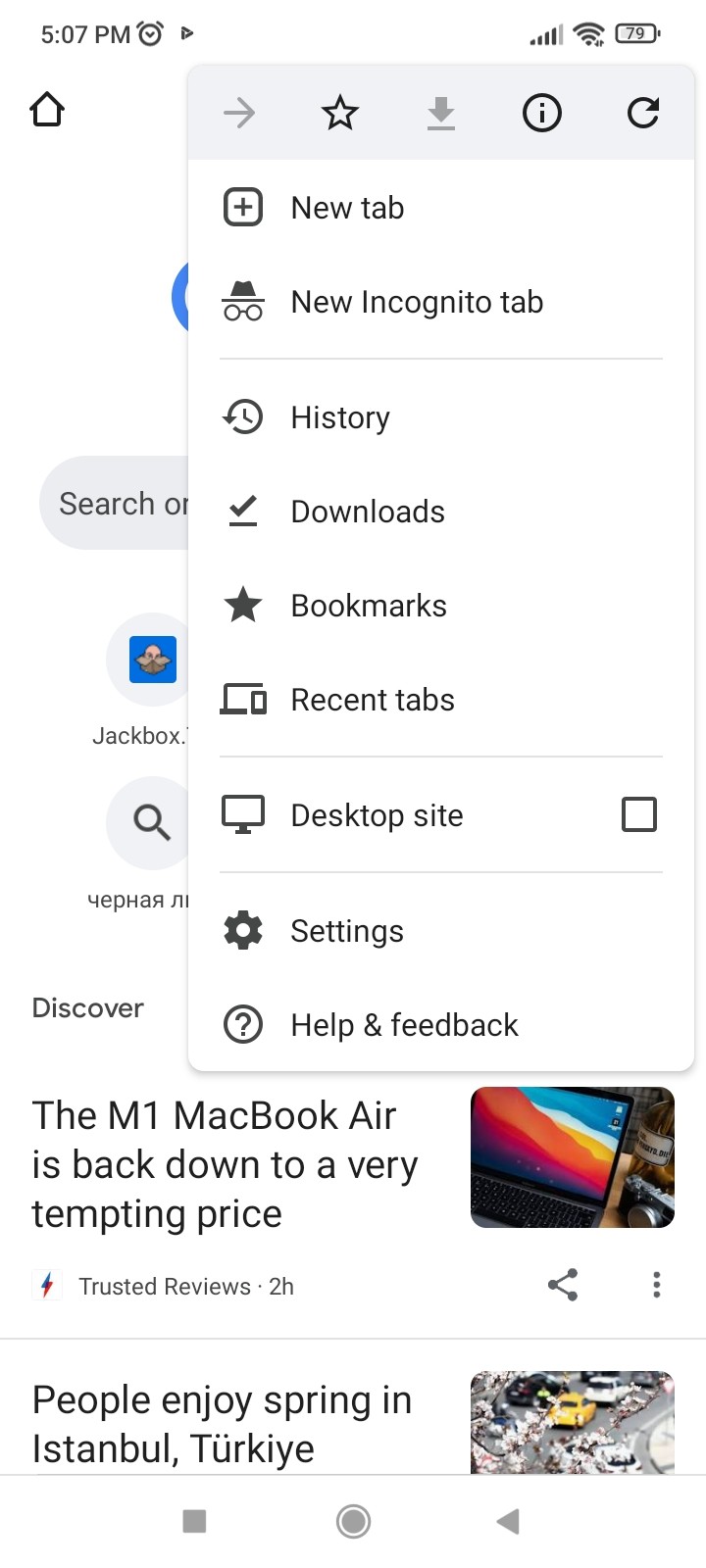
- A box will appear. From the drop-down menu you have the chance to delete the amount of history.
- Check the text boxes you want chrome to remove including ‘browsing history’
- Click on clear data
By this point you have removed your browsing history from Google chrome. Now let’s go ahead and delete the data permanently from Google servers. When you delete a Google account, you lose all the data associated with that account. So, if you're ready to say goodbye to Google, you could stand to lose a lot. But you don't have to lose your data. Google lets you download your account data. We recommend following these steps to download your data before deleting your Google account forever.
How to delete search history from Google Activity
What you do online is yours and yours alone. Nobody needs to store that information without your consent. But before deleting the data forever it’s better to take a backup first.
Note that: Once you delete your activity, ALL your search history data from Google servers will be removed including the saved passwords. If you would like to take a backup, follow the steps mentioned by Google.
- Go to your google account
- Click on “Data & personalization” (the red box)
- Now click on My Activity which is located under ‘Activity and Timeline’
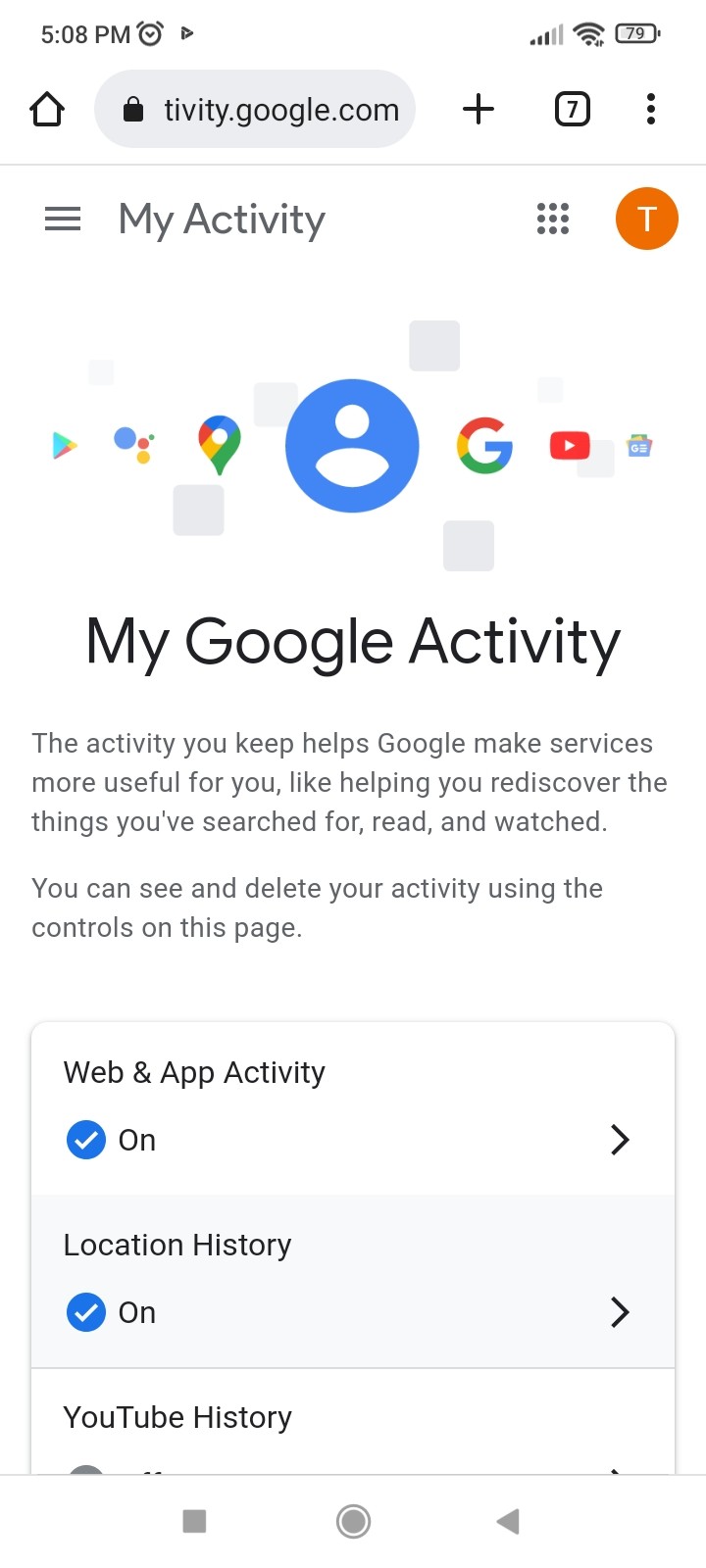
- On the new page, click on the More (the three dots) and click ‘Delete activity by’
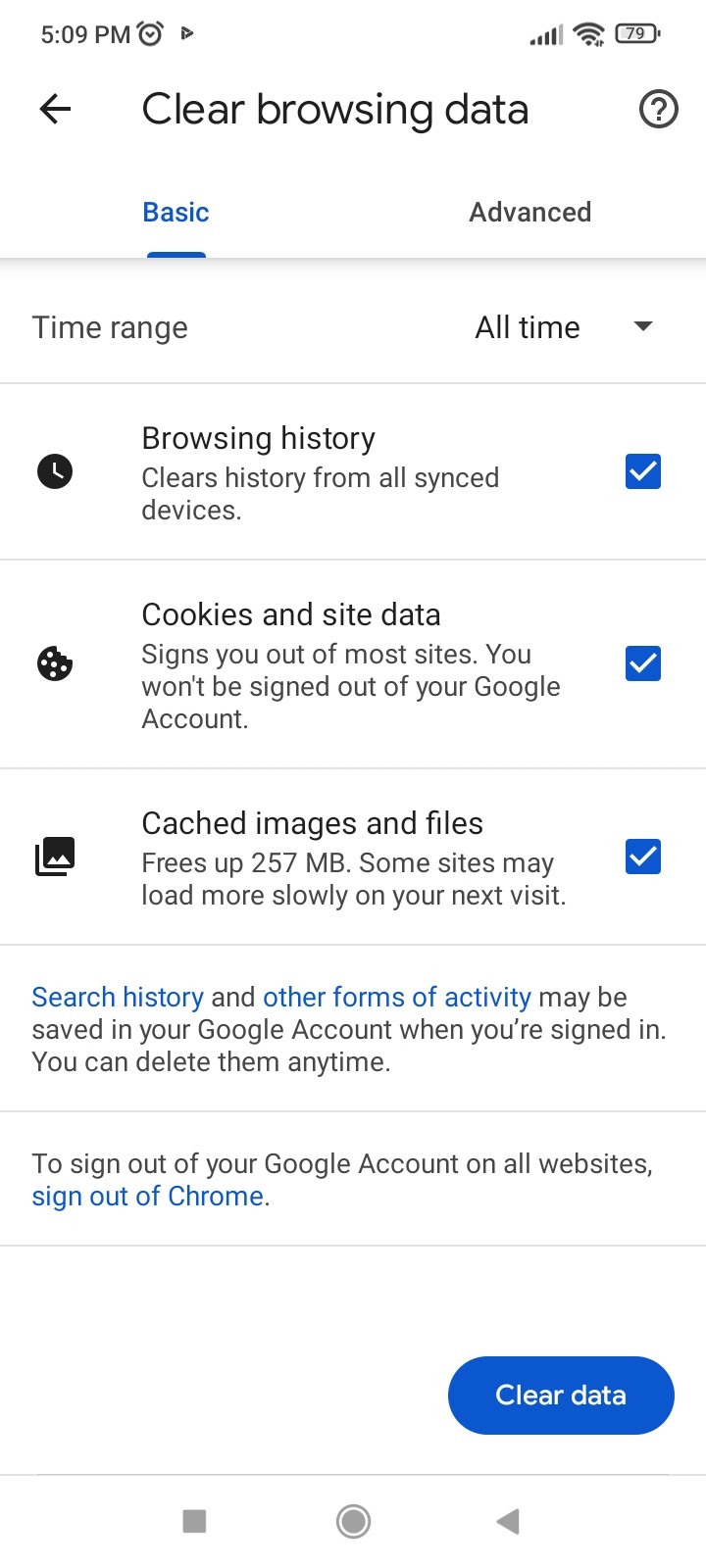
- Now you have the choice to delete your activity. You can delete the activity from the previous hour, day or everything (Always). There’s also an option where you can delete the data within a time duration by going to the custom range. However, in this tutorial, we will focus on deleting all the activity from google.
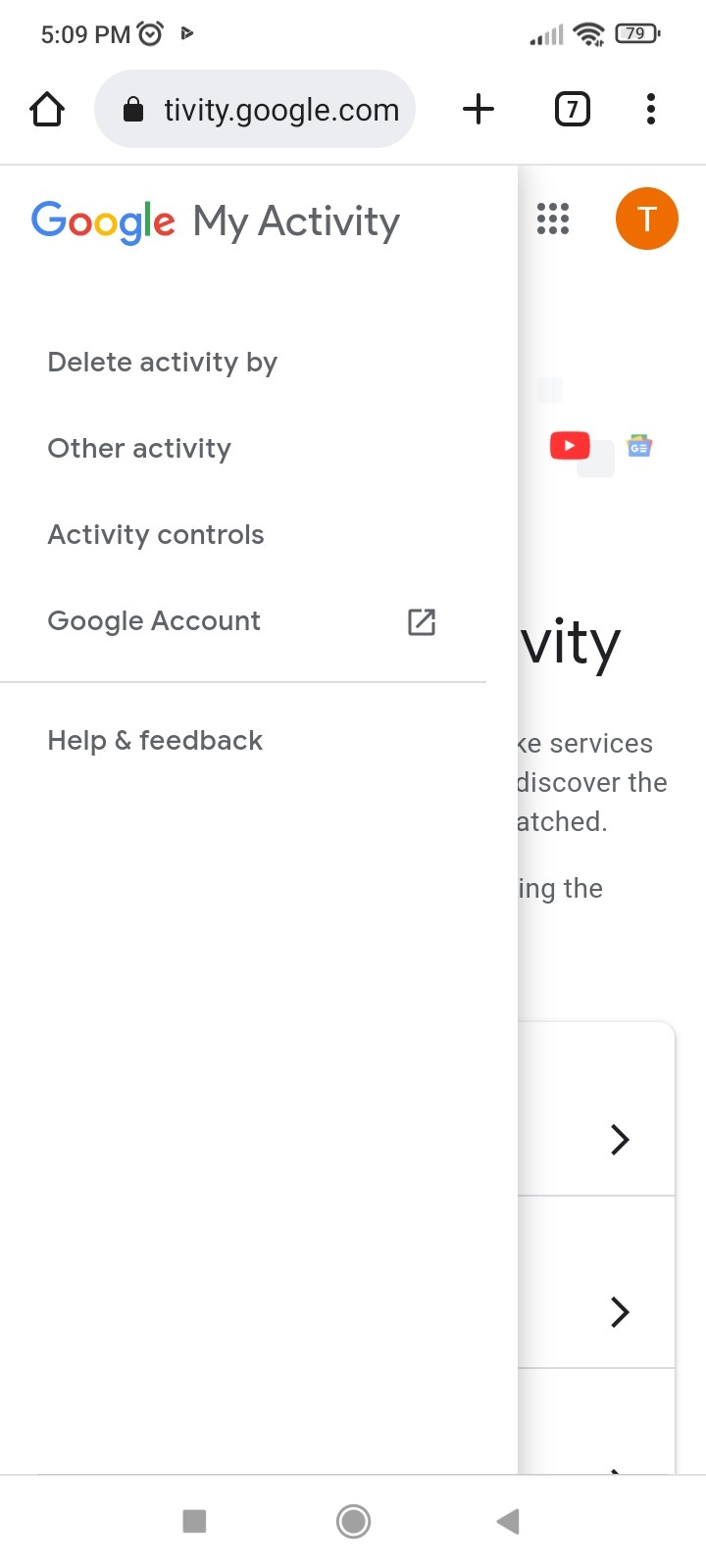
- Now you will get a list of the products from which you can delete your activity from. Usually all the checkboxes are selected by default. (note that once the activity is deleted it’s removed forever) Click on next.
- The final step is to click ‘delete’.
Congratz! You just deleted all your activity from Google.
Even though you have a clean slate now, once you start using Google and its services, it will again start logging your activity. So now let’s go through the steps on how to stop (pause) Google from saving your activity.
How to pause (stop) Google from saving your activity
Google will not provide an option to disable your activity permanently, however, you can ‘pause’ it from collecting further activity.
- Go to ‘Activity Controls’ from google
- A few switches are on this page (as you see in the red box). Read carefully all of it and turn the switches to the left.
- Once you click on the switch a new window will open. In this example we are turning off the ‘Web & App Activity’. Once the new pop up window opens up click on ‘Pause’.
Note that when you pause the activity it might limit or disable some Google services. Carefully read the descriptions before pausing these activities.
Google uses these data to personalize your search results so that you will see the things that you would like to see. For example if you check your clothes from ‘clothes.com’ all the time, then whenever you have a clothes-related search query, Google will rank ‘clothes.com’ higher on the search results.
However when you pause the activity, you might not get the personalized search results but a much broader result. Your favorite website might not show up in the first place.
Final thoughts
By deleting your history and removing your activity, you can permanently remove the data saved on Google. Also if you will pause Google from collecting further activity, then it will prevent your future activities from getting saved.
You have it now! Google won't keep such a tight eye on you, making your web browsing feel far less individualized and unsettling. At least Google won't be able to tell where you went on vacation, even though you might lose out on special ads for shoes and that brand-new couch you've had your eye on. After all, you have a right to your privacy.
With all of this in place you might think that it’s possible to be invisible to Google. But in reality it’s impossible to be completely invisible if you’re using any of Google's services like Gmail, YouTube or Google search engine.
The only way to be completely invisible is not to use the internet. But today’s world is intertwined with the internet making it extremely difficult. Let us know about your thoughts in the comments below.
Do you value your privacy online?
Use VPN Surf and surf safely and securely in the open waters of the internet.
