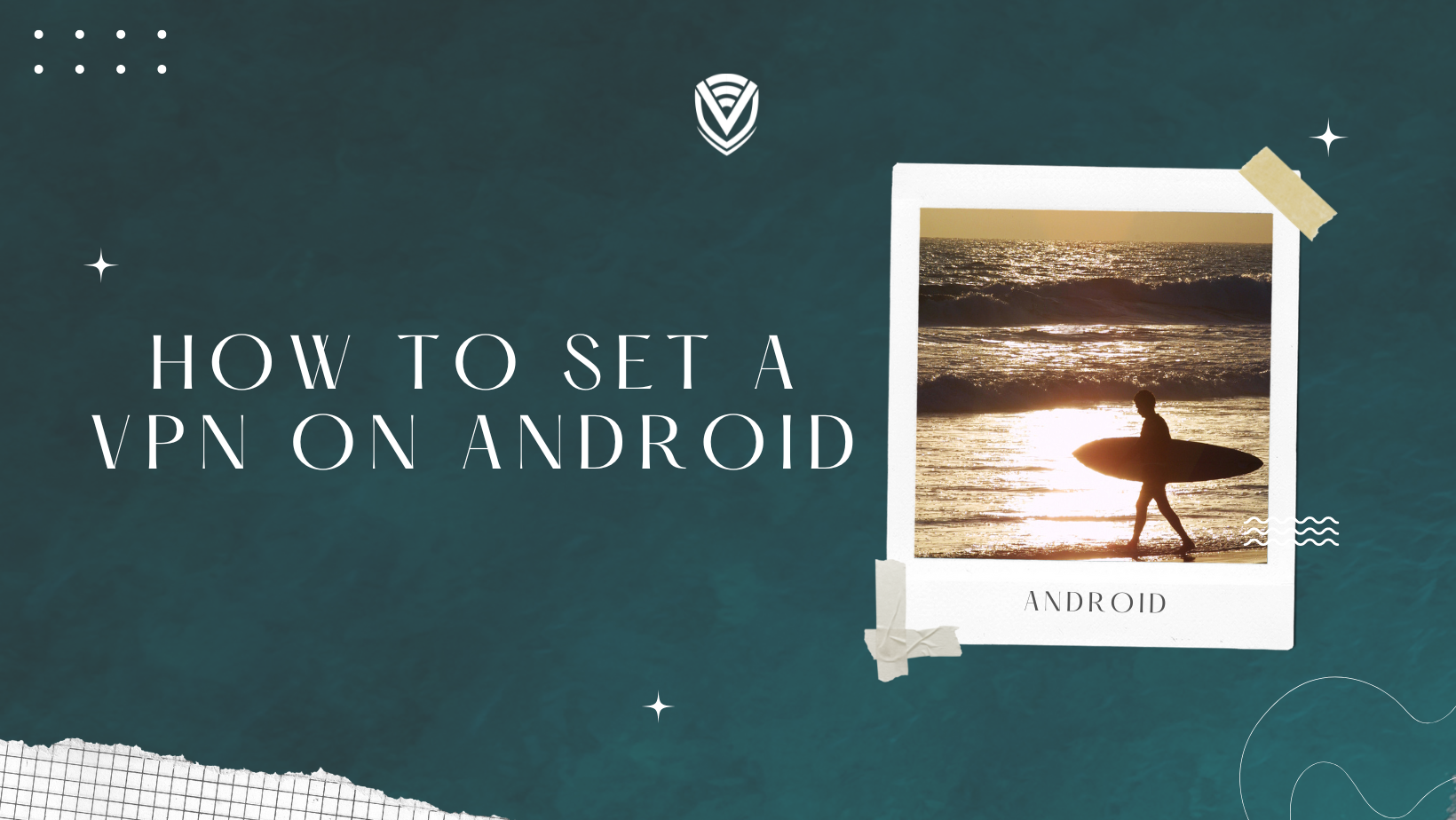
Normally an APP is used when you want to connect to a VPN server. However, this tutorial will show you the steps needed to create your VPN connection without using an external APP.
Note that there are different Android VPN interfaces, but all of them will have similar steps.
Set up a VPN Connection in an Android device
1. Go to your phone Setting menu and tap More Networks (or More Settings or ...More) in the Connections or Wireless & Networks category.
2. Click on VPN, then on the VPN page; tap the + icon to add a new VPN connection.
3. Fill in the fields with the correct details:
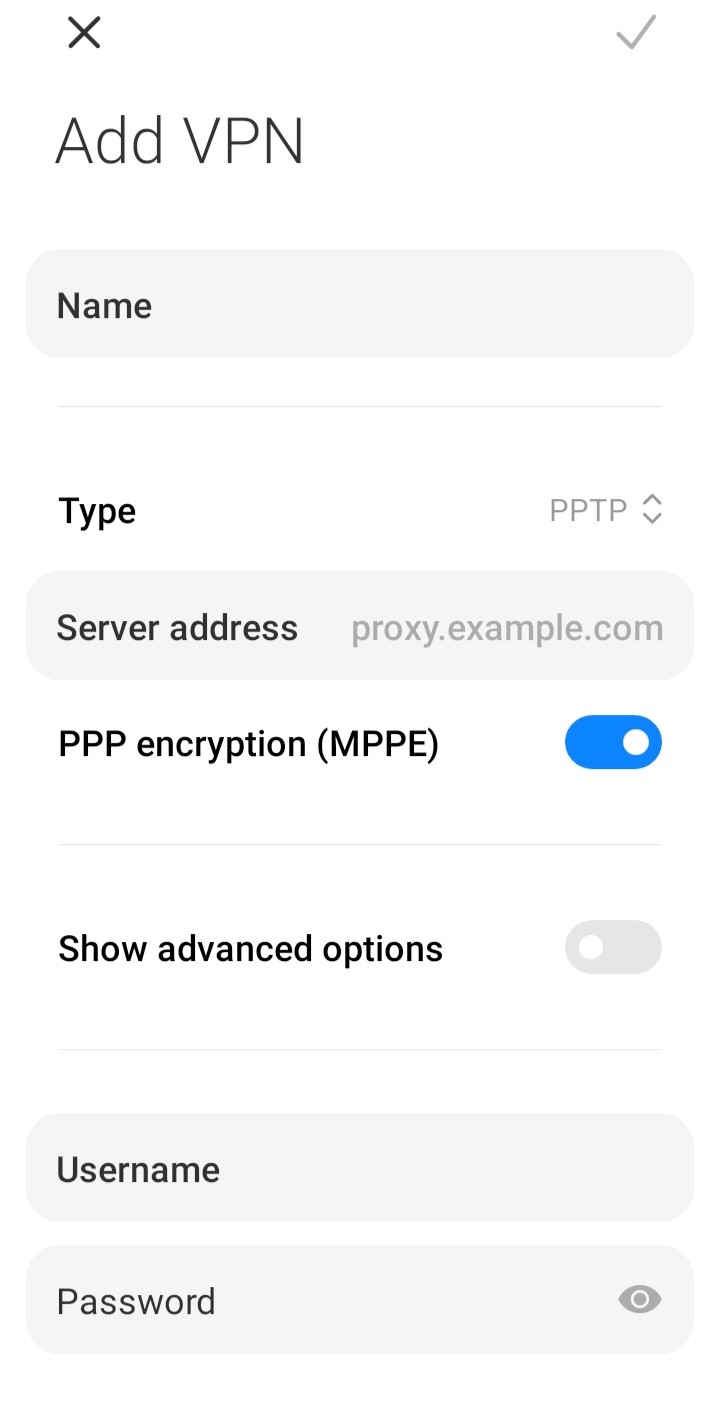
- -Name: write a name(whatever you want)
- -VPN Type: Automatic or PPTP
- -Server Address: put server address or IP (Purchase a VPN. You will have 13 different server locations to choose from)
- -Make sure the PPP encryption (MPPE) checkbox is NOT checked, and click Save.
4. Once the new VPN connection is created, tap the newly created VPN connection and enter the credentials that you got from the VPN account provider, then tap Connect.
It's done, you made your own VPN connection, and it should connect successfully.
You can disconnect the VPN by pulling down the notification drawer, tapping VPN connection task, and then clicking Disconnect.
Do you value your privacy online?
Use VPN Surf and surf safely and securely in the open waters of the internet.
