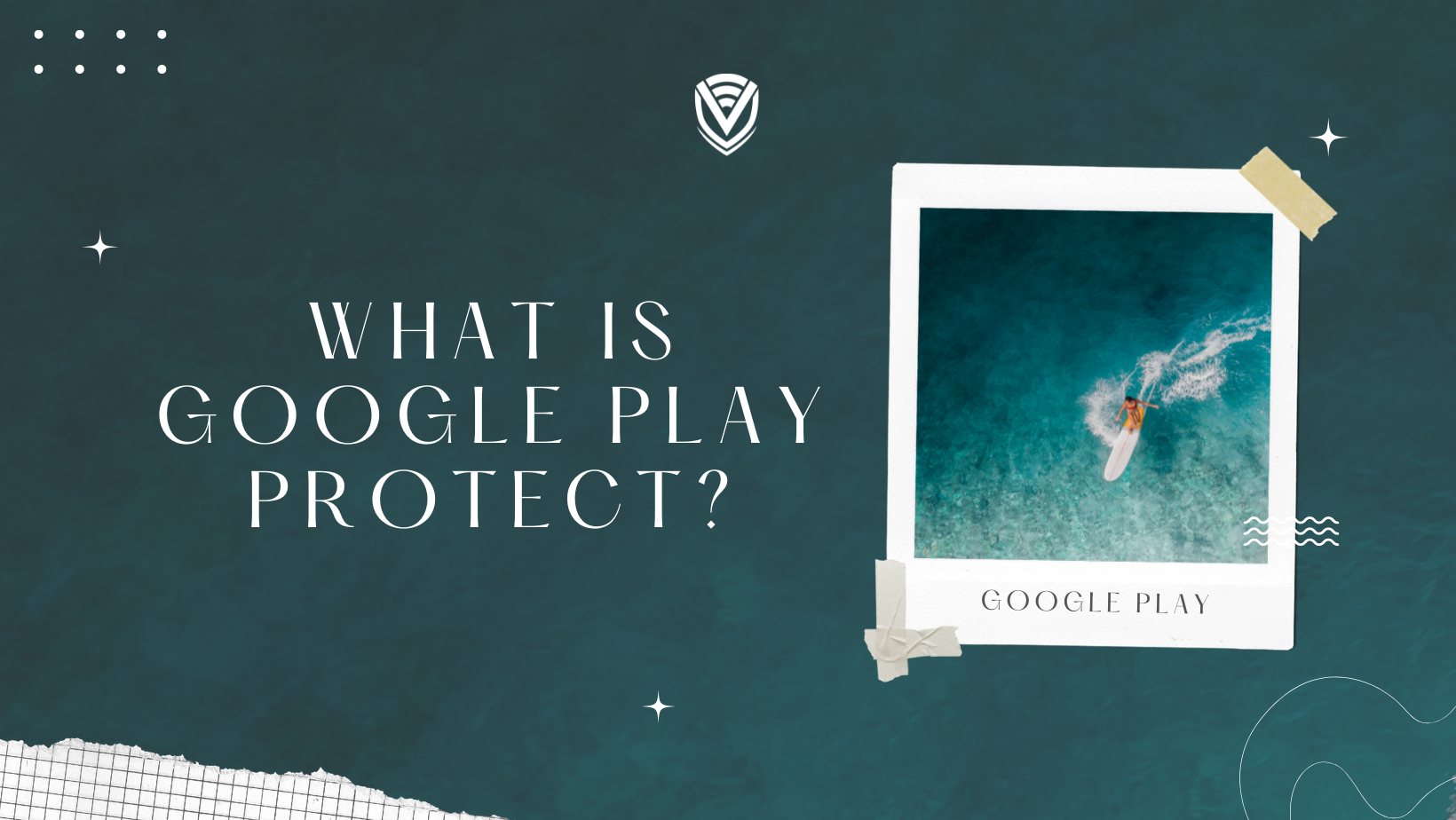
Many of us are familiar with the term Google Play Protect. But very few of us are aware of the Google Play Protect’s actual features and functions on our devices. People often ignore the Google Play Protection notifications and continue using apps that could cause harm to the device. So, it is essential to understand the actual meaning of Play Protect and how it protects your privacy and devices.
Here you will find the all-important details of Google Play Protect. And How to use it, its benefits, etc. Stay glued.
What is Google Play Protect?
Google Play Protect is an amazing security app that comes built-in to your device. It plays a role in keeping unwanted or dangerous software (often called malware) away from your device. Suspicious apps and programs could affect your privacy and security. It can cause your device to behave erratically and sometimes lose your essential information.
Constantly learn and protect Google Play using proprietary algorithms adapted to new threats. Google Play Protect is regularly updated to enable it to deal effectively with the latest malware. It automatically scans your device. Google Play Protect automatically blocks apps that are harmful to your device.
Functions of Google Play Protect
The first and foremost function of Google Play Protect is protection against threats. Google Play Protect is active in the Play Store and tracks apps you downloaded. In addition to Google Play-level apps, it also works with apps downloaded from other places. If it finds something harmful, Google Play Protector informs the user about it and automatically blocks those apps.
Moreover, Google Play Protect has a service called Find My Device. From it, you can identify your phone, make a call or block it or display a message on its home screen.
If possible, it is because it has a locator in the mobile app store for Play Protect.
Finally, it includes Safe Browsing protection, which works through the Chrome browser. With this, you will get a warning if you use Chrome to access a website that misbehaves. Google Play Protect will automatically block it even when you try to access the suspicious website.
How does Google Play work on your device?
Whenever you install any application from Play Store, Google Play Protect checks and scrutinizes the app in the background before it gets installed. However, if Play Protect finds the app suspicious or violating Google's privacy policies for the device, it will alert you and suggest you delete it.
You can then immediately stop the download and remove the files related to that app from your device. In addition, Google Play Protect can scan your device for files you have previously installed from another source instead of the Google Play Store. If those apps or files are harmful to your device, Google Play Protect may disable or remove those files or apps without your permission. In both cases, you will receive a detailed notification of what action.
Also, when an application can access your personal information, PlayProtect will warn you that it violates Google's Developer Policy and suggests you disable or uninstall it.
Apps are occasionally removed from the Google Play Store. If you have one of these apps installed on your device, you will receive a notification from Google Play Protect to delete it. If an app is unfit to be in the Google Play Store, it probably shouldn't be on your smartphone or tablet. Google Play Protect monitors any network connections and URLs that you view through a browser. It alerts you whenever a web page is not secure.
How to enable Google Play Protect?
Google Play Protect is a handy feature for your device. It helps to keep your device free from harmful apps. So you need to know how to activate it on your phone.
Below are the rules on how to enable Google Play Protect on your phone.
- Open the Google Play Store. Select the Google Play Store icon to open it from the home screen or the app drawer.
- Now open the Play Store menu. At the top left of the screen, select the menu icon to open the Play Store menu.
- Now open Play Protection. Please scroll down the menu to find Play Protection, select it to open the page to configure Play Protection.
- Enable protection. Slide the slider to the right to enable Play Protection. It allows Google to scan your device and regularly remove malicious software and files.
You can improve malicious app detection by sliding the slider to the right; This will help developers at Google improve their identification algorithms.
How to view the status of Google Play Protect on your device?
In addition to sending the necessary notifications, Google Play Protect does all its work behind the scenes. Follow the instructions below to find out which applications it has recently scanned.
- Click the Play Store icon on your device's home screen.
- You select the menu button shown as the three horizontal lines and in the upper left corner of the screen.
- Now that the Slide-Out menu appears in front of you tap Play Protection to display the Google Play Protection interface.
- Search the top of the screen for your current location to check for any detection of malicious apps. Below the status, you will see a list of recently scanned applications, including the scanned date and time.
How to disable Google Play Protection on your device?
Enabled by default, Google Play Security allows you to turn it off at any time by taking these steps.
You do not need to disable Google Play Protect unless necessary. If you must disable Play Protect, you should consider reactivating this feature as soon as possible.
- Press the Play Store icon on your device's home screen.
- Now select the menu button. You can find the three horizontal lines in the upper left corner of the screen.
- A slide-out menu will now appear in front of you. Tap to protect play.
- Tap the Settings icon presented by Gear and located at the top right.
- Play Protection settings will now be visible. Now you can tap the on / off (green) button next to the scanning device for the security threat option in the off position.
- Tap the OK button to make sure you want to disable this protection.
To reactivate Google Play Protection at any time, repeat these steps.
Benefits of Google Play Protect:
Google Play Protect offers a plethora of benefits. Few of them are-
1. Google Play Protect keeps your phone virus-free
The only function of Google Play Protect is to scan for malware. It uses machine learning to check and verify more than 50 billion applications a day, both inside and outside the Play Store.
It checks every app that enters the Google Play Store to verify the validity of the application. If it finds something harmful, Google Play Protects rejects or removes the app from the Play Store.
Play Protect takes your device one step further by protecting your device from sideloading applications on your device. It not only scans the Play Store apps; it checks all the apps installed on your phone. Play Protect doesn't consider where they came from. If it finds anything suspicious, it will notify you about it.
Of course, Play Protect is not as perfect as any malware scanner. Some things can slip from the crack. So it would be best if you were as bright as possible about installing software on the device.
2. Google Play Protect protects your stolen or lost phone
If you suddenly find or lose your phone, you can use Google Play Protect's Find My Phone feature to track your device. Whether it's lost or stolen, you'll be able to know the phone's current (or last known) location`.
You can search the My Phone feature to remotely lock and delete your lost or stolen device. That way, you can at least keep your personal information safe from unwanted people.
3. It keeps you safe on the web
Play Protect integrates seamlessly with the Google Chrome browser to protect you from malware on the web. If it detects something harmful on a website, it will alert you and call you back to safety.
So if you want to be safe online, you can add Google Play Protector with the Google Chrome browser. Chrome monitors any indicator of suspicious activity and blocks it when something fishy happens.
Where do you get it?
Play Protect is no different app. It has been integrated into the Google Play app and found on a dedicated page where you can learn more about it. View applications that have been scanned, including the time of the last scan. To access the Play Protection page, check the Google Play Applications-> Protection-> Applications.
Scanning your device for threats and sending unknown applications to Google for better detection is optional. If you want to take advantage of Play Protect for protection for your Android device, please make sure it is enabled.
Will Google Play prevent side loading of APK?
Many are still determining whether enabling Google Play Protect will prevent manual sideloading of APKs. So far, it has not made any such restrictions. It is also difficult to predict whether Google has such plans in the future, much like Apple did with its 'wall garden' on iOS. However, this will only happen for a while, considering Android is an open-source ecosystem.
Conclusion
Lastly, Google Play Protect is an important security feature for Android devices that offers a variety of protections against various types of threats. It constantly scans apps for malware and alerts users to potential threats, allowing them to browse and download apps confidently. Users can protect their devices and personal information by using Google Play Protect, keeping themselves and their data safe from harm. So, if you use Android, make sure to enable Google Play Protect to keep your device safe from the many threats in the digital world.
Read more blogs here:
- What is DDoS Protection?
- Protect your Data while Traveling
- A VPN Will Help Your Personal Data To Remain Personal
- Will a VPN Protect Me from Hackers?
Do you value your privacy online?
Use VPN Surf and surf safely and securely in the open waters of the internet.
