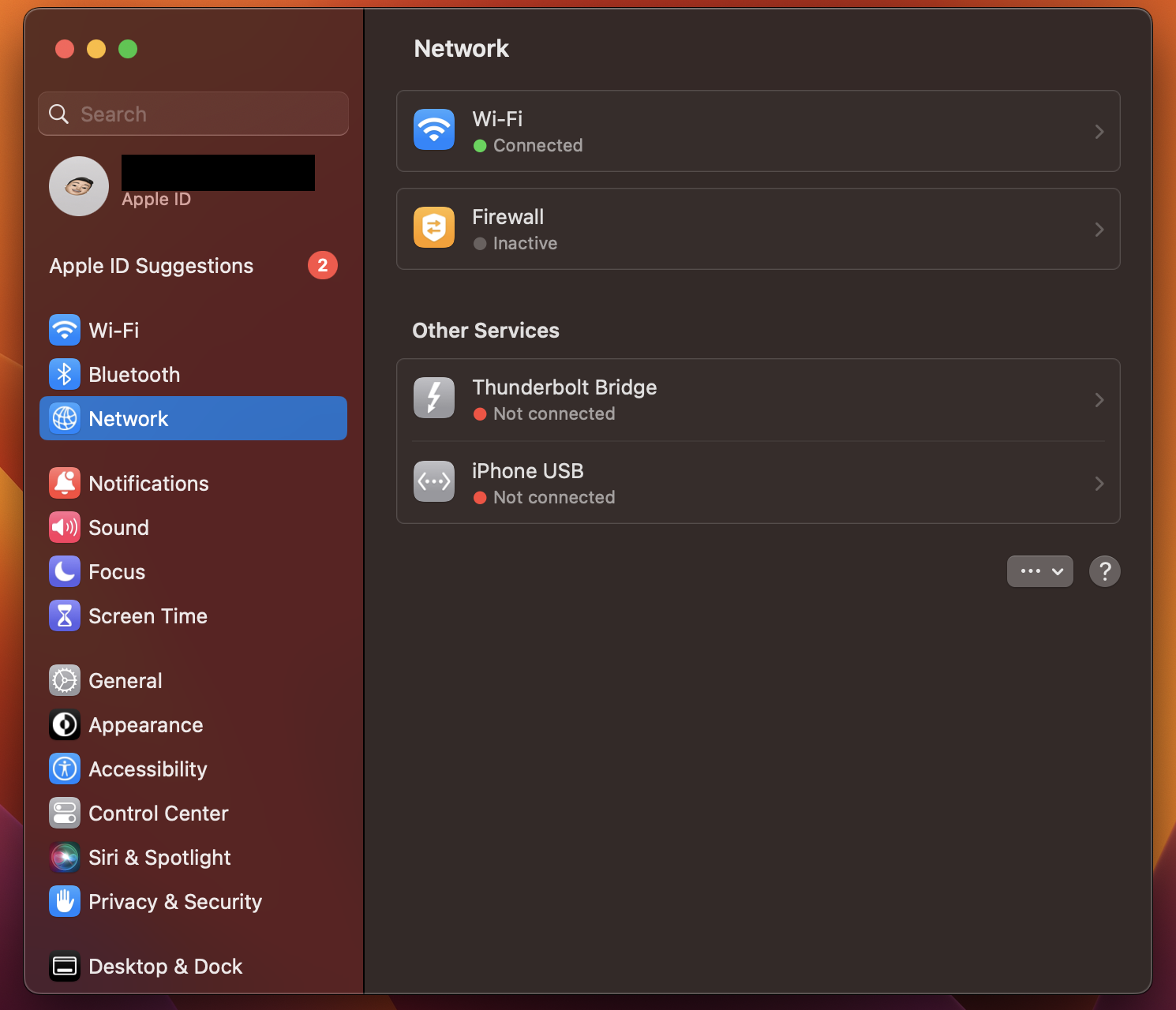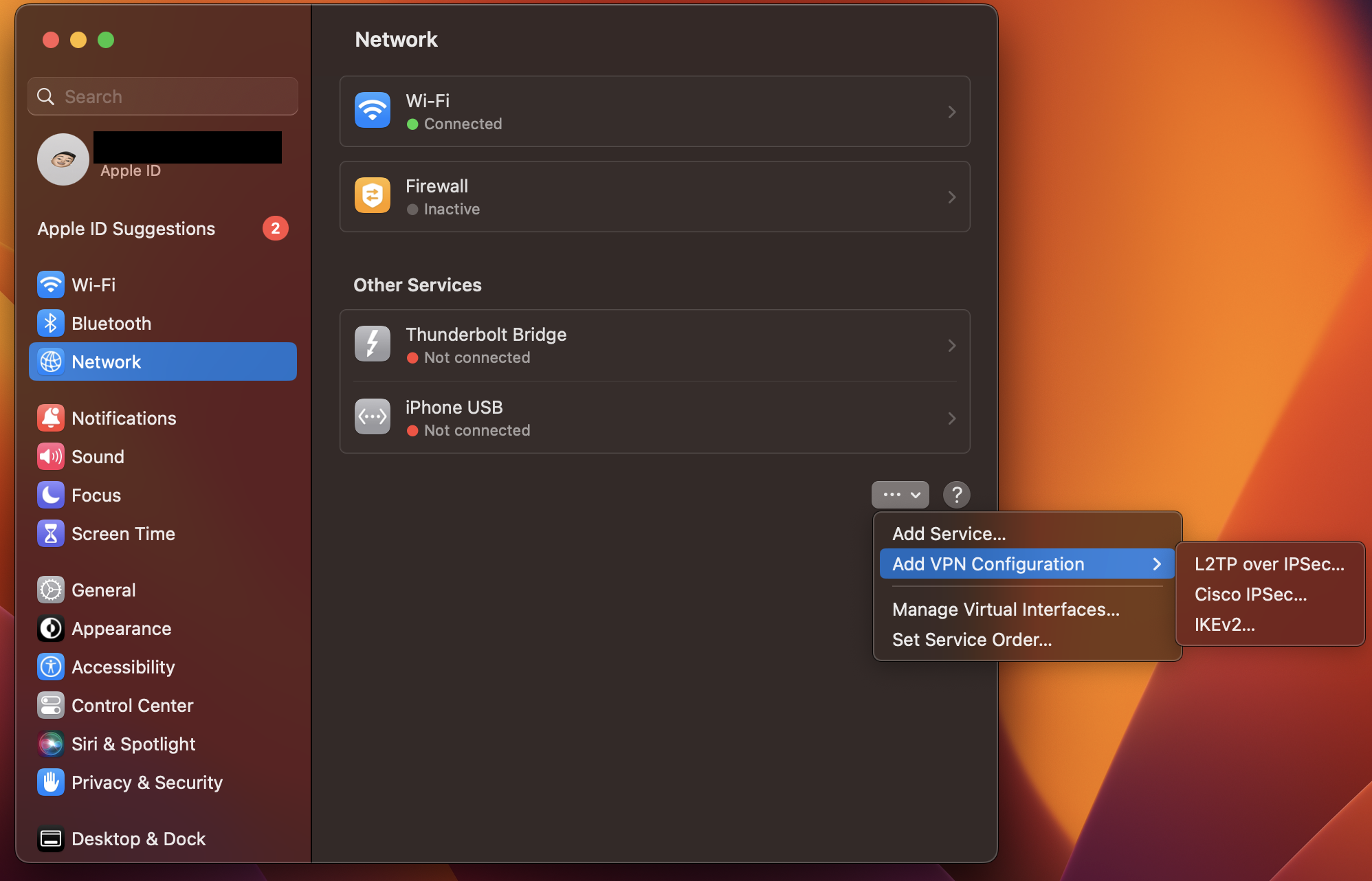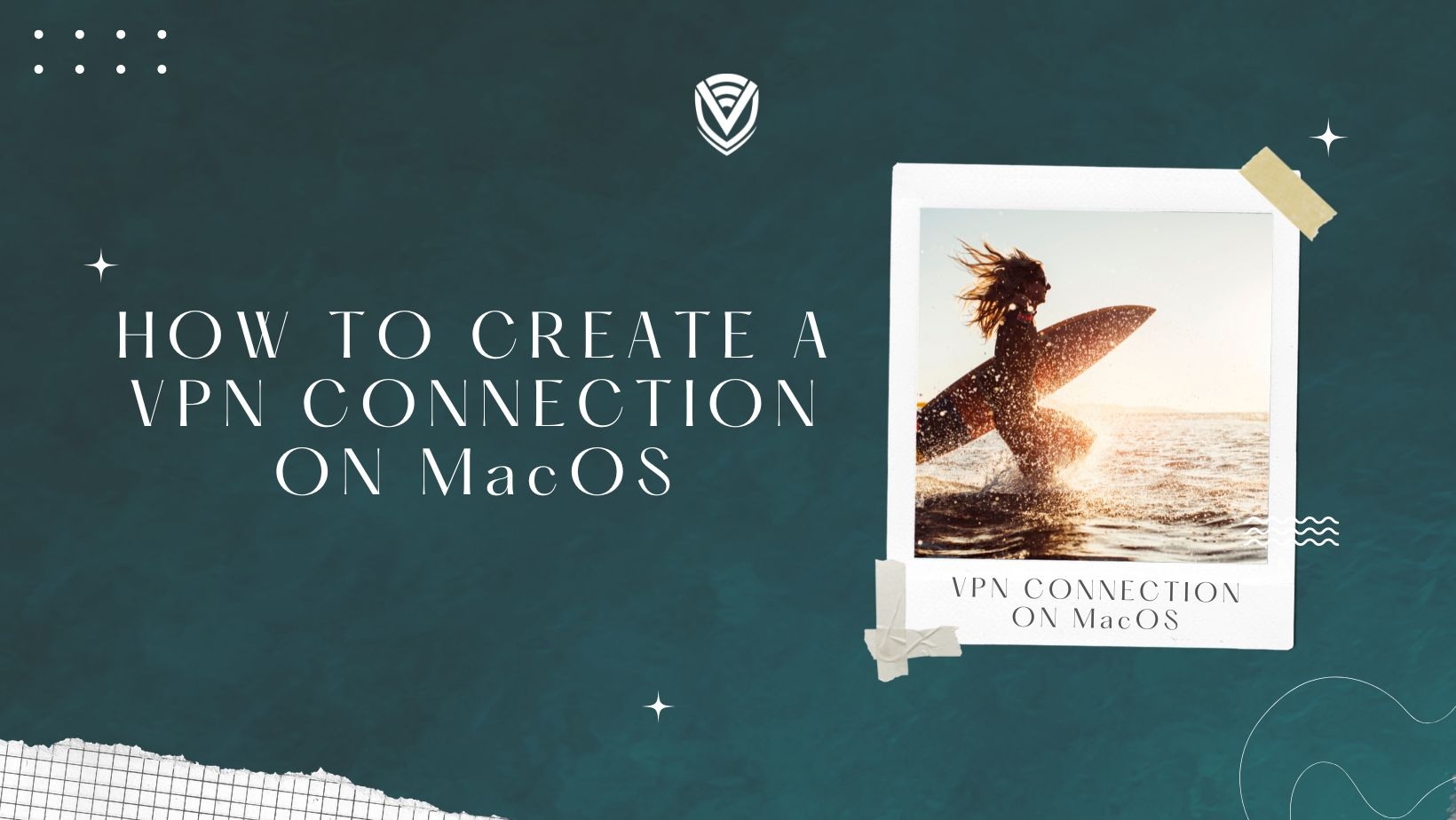
In this article, we will go through the steps on how to create a VPN connection on your MacOS manually. Don’t worry, you don’t have to be tech-savvy to set it up, it’s fairly simple.
First of all, you will need to purchase a VPN connection (or get a free version) and with the purchase, you will get some information relating to the VPN. This includes but is not limited to information like the server address, your user credentials, and the type of VPN connection. Once we have these steps we can proceed to create the VPN connection.
Create a VPN connection in MacOS
Note that this article is specially focused on setting up a VPN from VPN Surf.
1. Open the Network Preferences
- On your MacOS device, select "System Preferences" from the Apple menu to start the manual configuration. Choose "Network" to display the Network Preferences window from there. Apple Menu > System Preferences > Network
2. Find and add VPN configurations
- In the Network Preferences window, click on the Add (+) button in the bottom left corner to add a new network connection. In the drop-down menu, select "VPN" and then choose the VPN connection as IKEv2 from the VPN Type pop-up menu and give the VPN service a name.
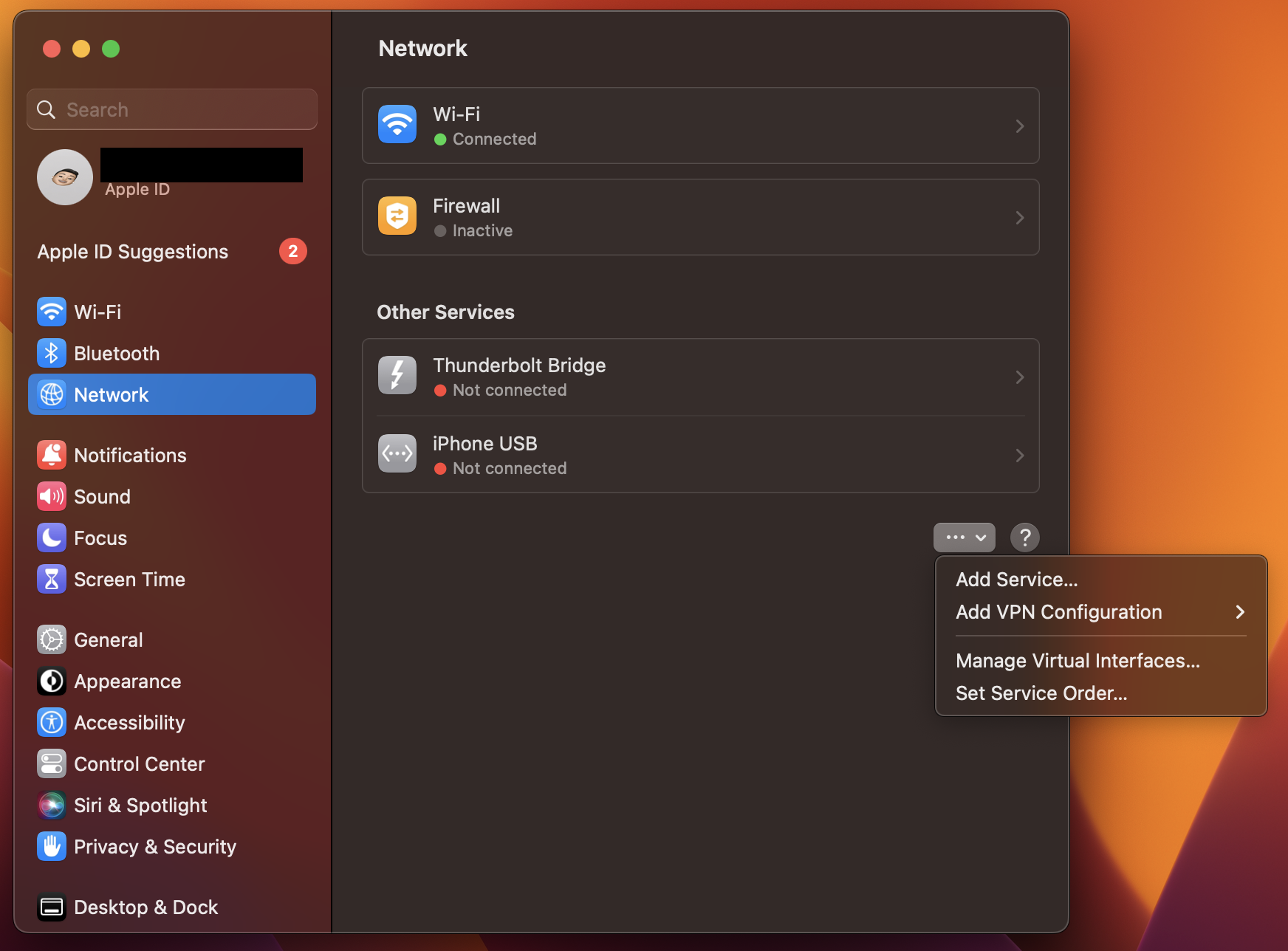
3. Enter the VPN Connection Details
In the next window, enter the VPN connection details provided (The free VPN Surf server addresses are below. When you purchase a premium VPN Surf service, you will get the premium server addresses by requesting it from support.). This includes the VPN Server Address and the Remote ID, which is the same as the server address.
uk1.vpn.surf / de1.vpn.surf / ca1.vpn.surf / ny1.vpn.surf
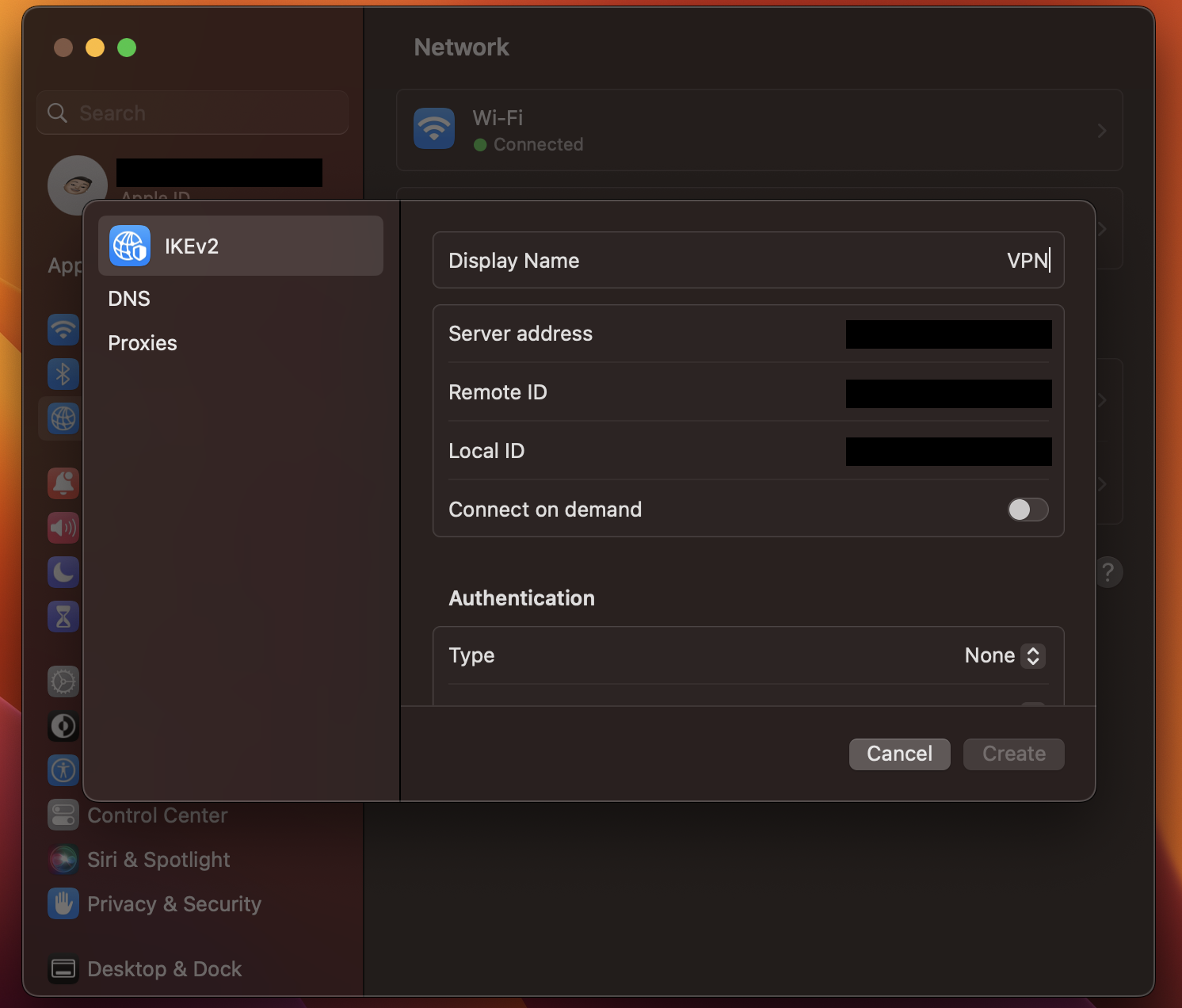
4. Save the VPN Connection
After entering the VPN connection details, click on Authentication Settings. Select the Authentication Settings: as Username and enter the user authentication information ( Username and Password provided by VPN Surf).
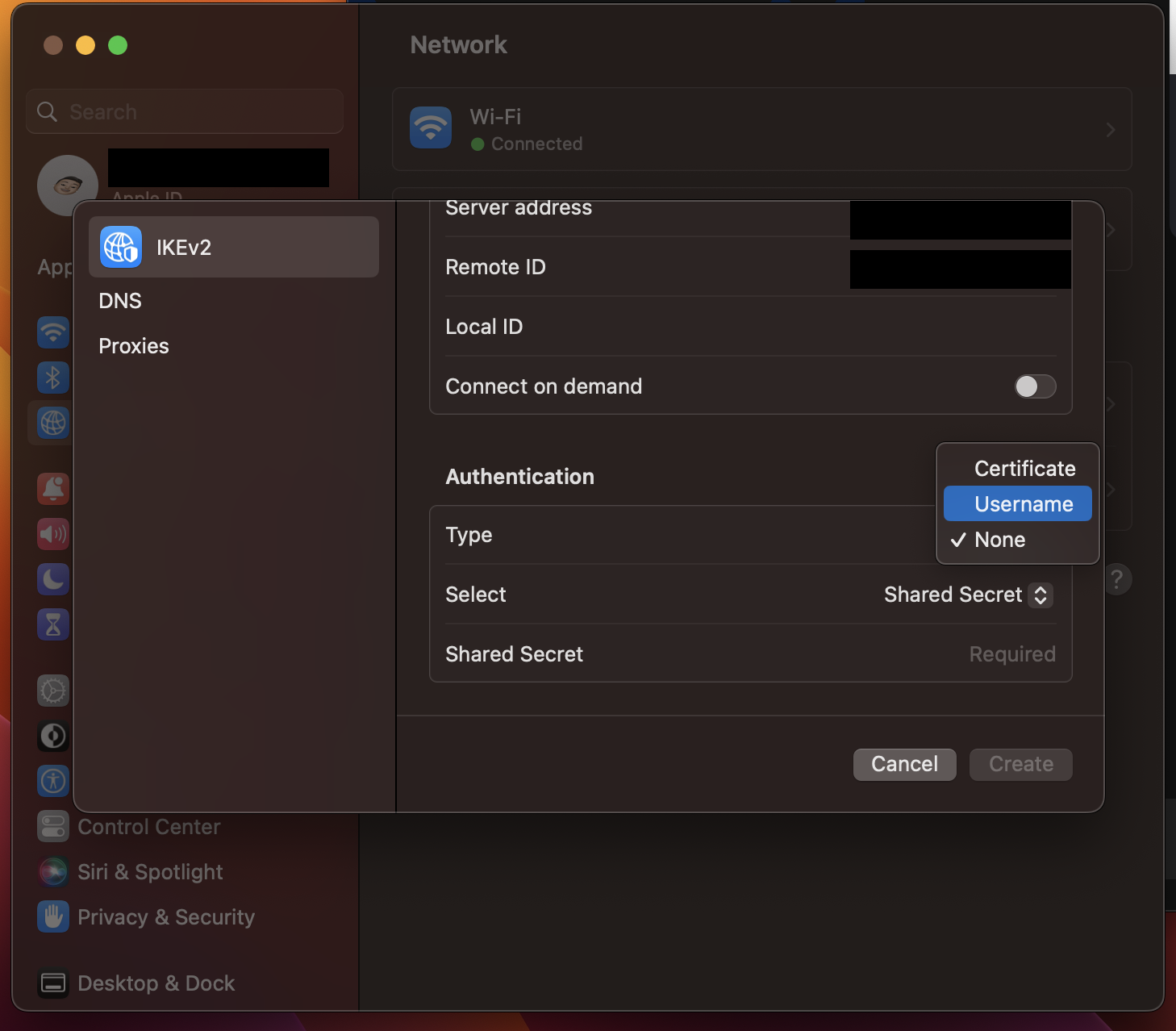
- After entering the user authentication information, click Create to save the settings.
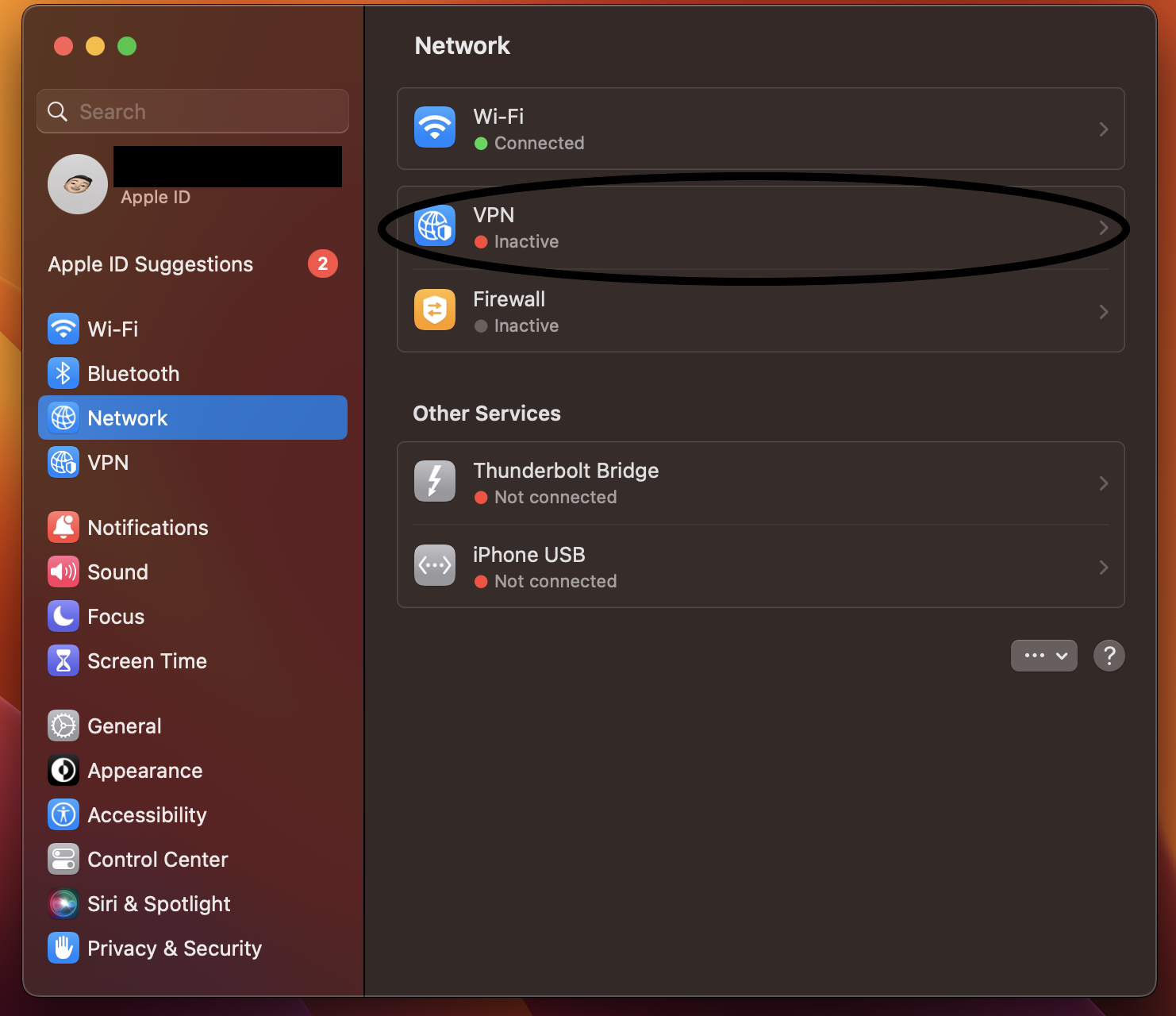
5. Connect to the VPN
- After applying, simply click Connect and you will see that your VPN connection is connected. If you want to disconnect, you can click on Disconnect.
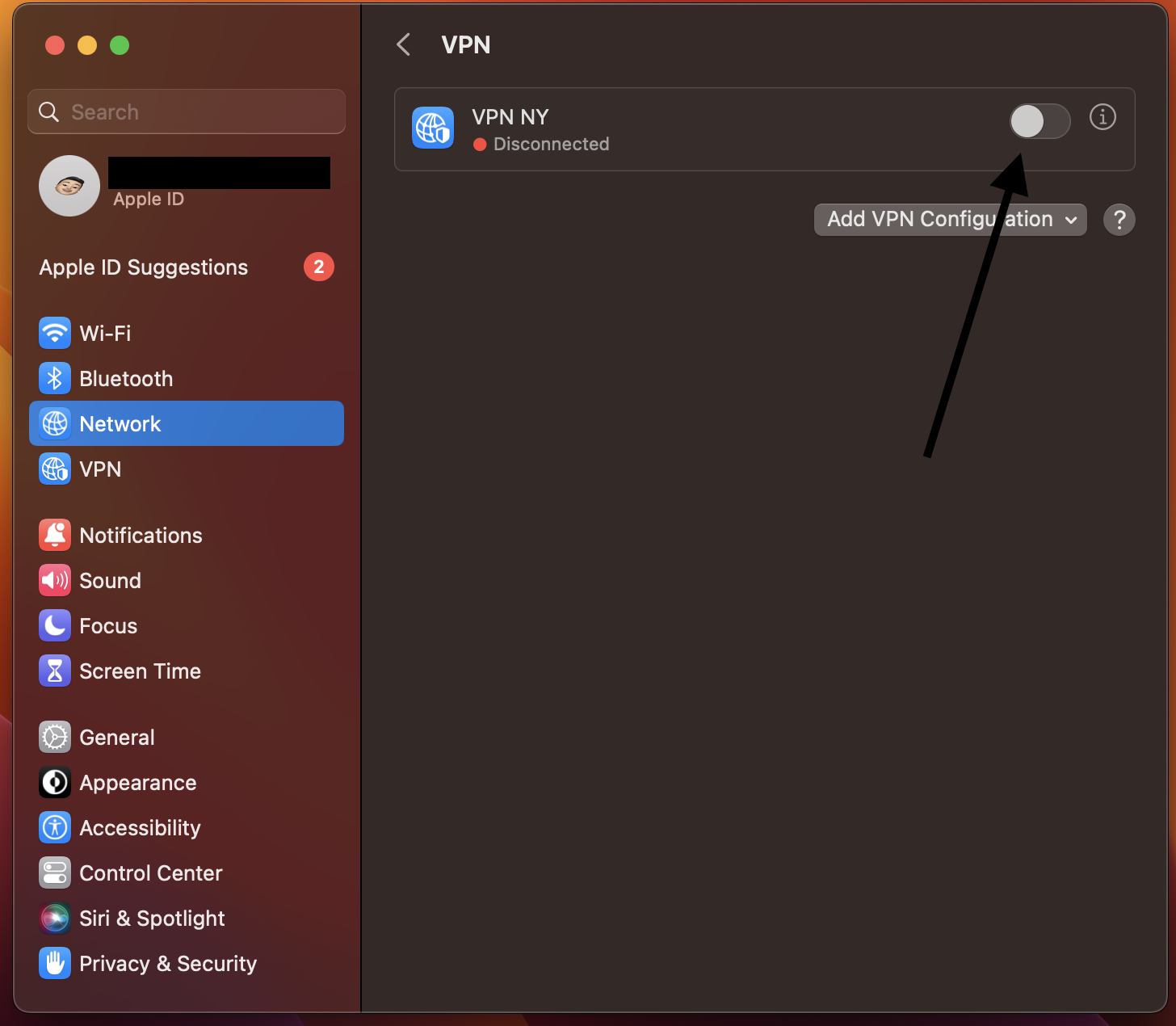
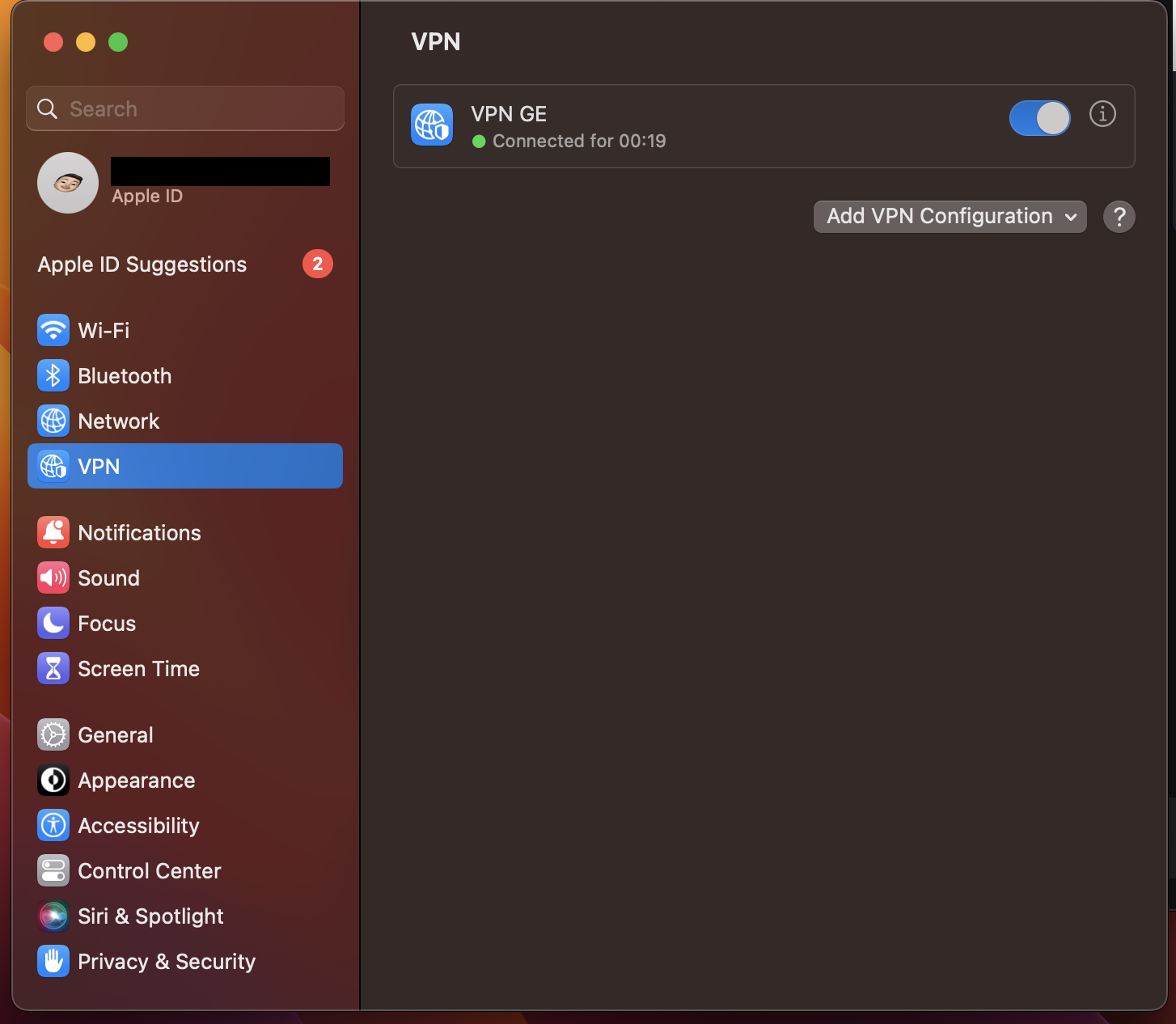
Select the VPN network connection service in the list to remove the VPN configuration and click Delete (-).
Congratulations! Now you know how to set up a VPN connection on your MacOS. Wasn’t that hard right?
Conclusion
In conclusion, setting up a VPN connection on your MacOS manually is a simple process that anyone can follow. By purchasing a VPN connection or using a free version, you can easily obtain the necessary information to configure the connection. Following the steps outlined in this article, you can create and save the VPN connection, connect to the VPN network, and easily disconnect when you're done. With this knowledge, you can keep your online activity private and secure while using your MacOS device.
Learn more about how to setup a VPN in another devices now!
- How to Setup a VPN Connection in Windows 7
Do you value your privacy online?
Use VPN Surf and surf safely and securely in the open waters of the internet.