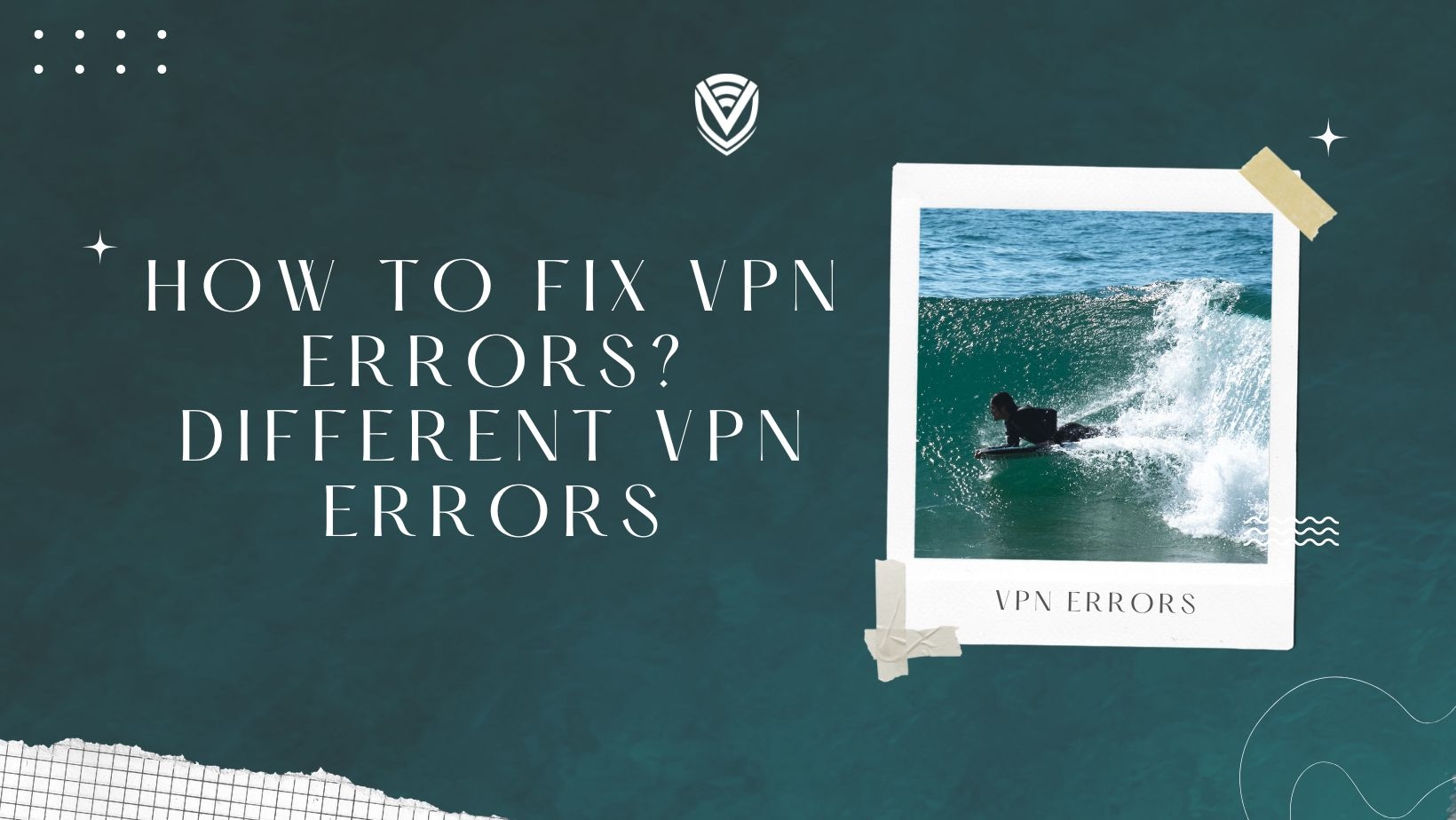
Have you ever asked yourself, “ Why is VPN not working?”; This article continues our previous article about fixing common VPN connection issues. The issues encountered with a VPN can be fixed with simple clicks. Let's dive right into the final part.
How to Fix VPN Errors and Various VPN Errors?
1. VPN Error 807
The network connection between your computer and the VPN server was interrupted.
This is a common VPN issue encountered by users that may be caused by the following:
- Antivirus or firewall blockage
- Server congestion
- Slow or faulty internet connection
- Overloaded System Cache
How to Fix?
- Disable the antivirus or firewall that might be blocking the requests.
- Check whether the internet connection is working, restart your Wi-fi or LAN, and plug it in again.
- Download a cleaner, run, and clear your history, cache, and entry.
- Follow the correct protocol, which is Point-to-Point Tunneling Protocol (PPTP)
- Replace “HTTP: //” with “/” under the VPN IP address
2. VPN Error 628
The remote computer terminated the connection before it could be completed
Caused by the user’s connectivity issues, this common error occurs when the remote computer fails to establish a connection successfully. But it may not only be limited to that. Possible causes could be the following:
- Fault in Modem Driver
- Loss of Network Signals
- Antivirus or Firewall interference in the network
How to Fix?
- Check whether the internet connection is working, restart your Wi-fi or LAN, and plug it in again.
- Make sure that you are using the correct login credential
- Disable the antivirus or firewall that might be blocking the requests.
- Check that your router and firewall settings allow for PPTP and VPN pass-through.
3. VPN Error 789
This error is another one that has been experienced by many. If you ever encounter L2TP Error 789, this may be caused by an imperfect set-up of your system to get connected to an L2TP server. This will, in turn, fail in the connection attempt even before it reaches the server. It is linked to an incorrect configuration on the user’s OS.
How To Fix?
- Disable the antivirus or firewall that might be blocking the requests.
- Ensure that your VPN certificate is installed on your computer
- Reboot the VPN application
- Restart the IPSec services or reboot your client device
For Windows 7 and Windows Vista users, you can follow the steps below.
- Click on the Startup menu on the left bottom of your screen and type “services.msc” in the Search Box. When “Services” appear, right-click on it and select “Run as Administrator.”
- Now find “IKE and AuthIP IPsec Keying Modules” and “IPsec Policy Agent.”
- Check the status; right-click to “restart” if it states “started.”
- If the “started” option is disabled, enable it
- Now right click and scroll down and click on Properties
- Select the “Startup type” and change it to “Automatic”, and save
- Restart your VPN and check if it’s working.
4. VPN Error 800
A typical VPN problem is the message "Unable to establish connection" with error number 800. When the VPN can’t connect to the server, it happens. This error frequently results from a network connection issue, such as when the network is busy or unavailable, causing the VPN to stop working.
There are several causes for this error, including:
- The VPN server is not properly connected to the network
- The network is temporarily down and overloaded with traffic
- VPN client has incorrect configuration settings and security parameters
- Incompatibility of the router with the type of VPN
- Firewall preventing VPN Connection
To resolve this issue, check this possible solutions:
- Make sure to check if you have an internet connection just to cross it off the list
- If the VPN service is working and allowing the connection, the VPN router should be pinged to make sure you’re connected
- Make sure you are using the correct username and password for the VPN server
- If your firewall does not allow the connection, configure the network firewall to open TCP port 1723 and forward IP protocol 47 for Generic Routing Encapsulation (GRE) traffic to the VPN
5. VPN Error 619
This error message appears when the computer tries to connect to a VPN server for the first time or abruptly disconnects from an ongoing VPN session. After starting the connection procedure, the VPN connection fails and often freezes for a few seconds at the "verifying username and password" stage before the 619 warning displays.
How to Fix?
- Ensure that only one VPN client is running on your computer if you have more than one installed since many clients might conflict and lead to a problem. Restart the computer after disabling all open connections. The PC ought to now be reachable by your VPN client.
- Another potential reason for VPN error 619 is that a firewall or antivirus program prevents access to the VPN port. Alter the firewall's settings, turn it off, and then restart the VPN client.
6. VPN Error 691
When attempting to utilize your VPN account, do you see error number 691 or the notice "Access refused because username and password are incorrect on the domain"? If so, you probably need to use a different username or password.
How to Fix?
- Make sure your username and password are both accurate to solve the issue. Also, note that you must input the PPTP password rather than your account password to login into your VPN. The VPN control panel is where you can locate the PPTP settings.
7. VPN Error 633
One of the most frequent VPN issues is error 633. The error number denotes a problem with the VPN equipment you use to connect. Incorrect VPN device settings or an active connection generally bring it on.
How to Fix?
- Click on the "Diagnostics" button on the error screen. The built-in diagnostic tool may now use the " Repair " option. This program can resolve the issue in some situations automatically.
- The Remote Access Connection Manager service can also be stopped and restarted.
- You might try restarting your computer and the VPN connection to see if it fixes the issue.
8. VPN Error 412
When using the Cisco VPN client, this error message is common. An active VPN connection is abruptly severed when the network breaks. A firewall interfering with the connection could be the cause.
How to Fix?
- Ensure that nothing is interfering with the network connection if you see VPN error 412. This will help you get rid of the unpleasant error message. Change the settings on your firewall if you're using one so your VPN may operate as intended.
9. VPN Error 720
Error 720, with the message "No PPP control protocols specified," is another typical VPN error. This error shows that the client's protocol support is insufficient for server communication. Miniport corruption is a frequent reason for it.
How to Fix?
- Enter the Control Panel to find the solution to the issue. Open the Device Manager and go to System Configurations. You will now see all network adapters in the Control Panel. Remove the Miniport client adapters to solve the issue. After that, select "Scan for hardware changes" to add fresh Miniport adapters.
- Resetting your network settings in the control panel, followed by a computer restart and a new VPN connection, is an additional option. Try uninstalling and reinstalling micro ports as mentioned above if the problem notice still appears.
10. VPN Error 809
When your machine and the VPN server cannot establish a network connection, error number 809 is generated. Try the following fast repair method to open the port if the remote server is not responding.
How to FIx?
- The firewall or router is blocking the PPTP port (TCP port 1723) [Applicable to PPTP tunnel type]
- A firewall or router blocks L2TP or IKEv2 port (UDP port 500, UDP port 4500). [Applicable to L2TP or IKEv2 tunnel types]
- Try setting up an SSTP-based VPN tunnel on the VPN server and client to enable a VPN connection across the network if you cannot activate the port.
11. VPN Error 721
The VPN error code 721 indicates a failure to create a VPN connection. The computer did not reply, or the Remote PPP peer or computer is not responding are typical error messages.
This VPN issue typically arises when your network forbids GRE packets or PPTP port 1723.
How to Fix?
- Ensure the necessary ports are permitted, and the pass-through option is turned on in your router's settings to resolve the problem. Try establishing the VPN connection once more after making the necessary changes.
12. VPN Error 812
One of the less frequent VPN faults is error 812. To repair the VPN problem 812 on Windows 10, try the following fixes if you are one of the rare individuals experiencing it.
How to Fix?
- Replacing the VPN client, The issue could be rapidly resolved by using a different client.
- Simply switch the Primary DNS to Domain Controller to get around trouble code 812. Then, to configure an External DNS, access the Secondary DNS. Choose the 8.8.8.8 range for the Primary DNS, then restart your VPN client.
- View the options for the tunnel type.
- Get in touch with your network administrator or VPN provider if the fixes mentioned above do not work.
13. VPN Error 806
This error will appear if one or more devices, such as your firewall or router, need to be set up to permit Generic Routing Encapsulation (GRE) protocol packets.
How to Fix?
- Check your firewall and antivirus software's settings to get rid of error message 806, or temporarily turn them off to allow the VPN connection to be formed. Another option is to alter the TCP Port 1723 port settings in Windows 10 to permit the connection.
Final Notes
This reminds users not to panic when they encounter these common issues. But if the problem persists, reach out immediately to your VPN support.
Frequently Asked Questions
1. How do I resolve a VPN problem?
Your network connection may have temporary issues, which can result in errors. Wait a while before attempting to connect to VPN if you were previously successful on the same Wi-Fi network. Using network or firewall settings, some Wi-Fi networks impose restrictions on VPN use by disallowing VPN connections.
2. What causes VPN errors?
Firewalls, blocked ports, older VPN software, and faulty routers can interfere with a VPN connection. Check how to start Fixing common VPN errors.
3. How do you refresh a VPN?
Ping packets between your device and the server are either lost or blocked, which is why this occurs. These packets may be filtered by a hardware or software router, or an unstable Internet connection may cause packet loss.
4. How can I check my VPN connection status?
You may examine whether your VPN service is effective at protecting you on a few specialized websites; Verify that your VPN is functioning properly working without disclosing any personal information. Check this blog for more information.
5. How do I automatically reconnect my VPN?
The Auto-connect function safeguards your traffic in the following ways when it is turned on: For complete VPN safety, auto-connect flags all new networks you join as "untrusted." The VPN will immediately connect to your computer when you join an "untrusted" network. Although it varies from provider to provider, this tool is often turned on by default.
Do you value your privacy online?
Use VPN Surf and surf safely and securely in the open waters of the internet.
