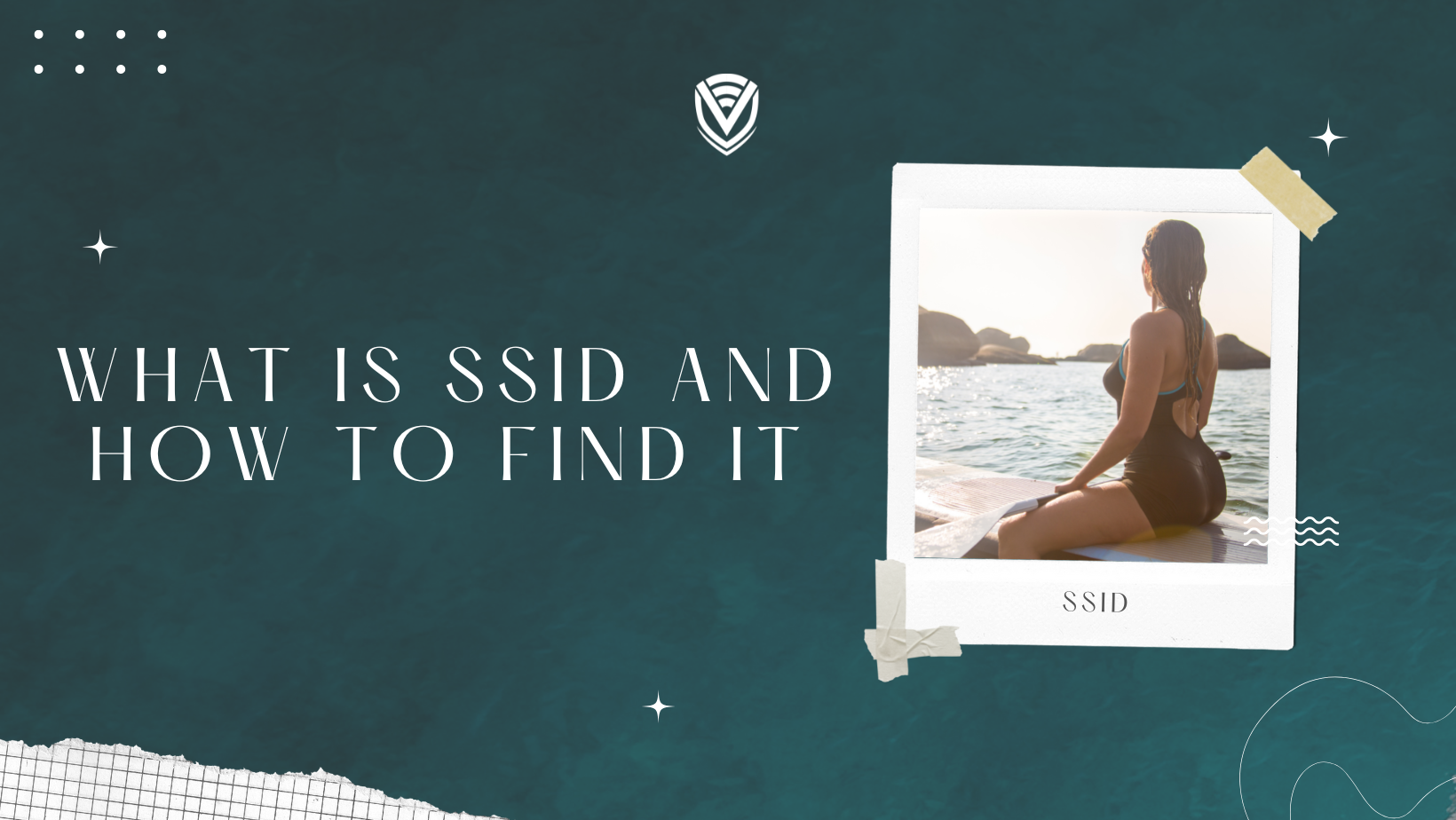
An SSID (Service Set Identifier) is a code of up to 32 alphanumeric characters used to identify a wireless network uniquely. It is used by your wireless devices to establish a connection with each other and with a router or access point. Setting up an SSID ensures that only authorized users can access your network.
What is an SSID?
An SSID (Service Set Identifier) is a unique name for identifying and differentiating a wireless local area network (WLAN) from other networks. It consists of 32 alphanumeric characters and is used to identify a specific WLAN from other nearby WLANs. SSIDs are ESSIDs (Extended Service Set Identifiers) or Network Names.
When a user connects to a wireless network, the SSID is broadcasted by the Access Point (AP) or Wireless Router to all devices within the network's range. This broadcast allows devices to detect and connect to the right network. Each device must be configured with the correct SSID to connect. Additionally, most wireless routers are configured with an administrator password to ensure unauthorized users cannot access the network.
Finding Your SSID
Finding your SSID is important to identify your wireless network and enable others to connect to it. Knowing your SSID also allows you to securely configure your internet settings, set up firewall protection, troubleshoot problems, and access advanced features on your router. The sections below help you find your SSID on any operating system.
Windows
- Open the Control Panel from the Windows Start menu.
- Click on Network and Internet in the Control Panel, then select Network and Sharing Center.
- Click on Change Adapter Settings.
- Right-click on your active network connection, then select Properties.
- Select the Network tab, then select the Details button.
- Your SSID will appear in the window as Network Name (SSID).
macOS
- Open System Preferences from the macOS Applications folder or the Apple Menu at the top of your screen.
- Select Network from the System Preferences menu.
- Select Wi-Fi in the left sidebar of the Network window, then select Advanced in the bottom right corner of the window.
- Your SSID will appear under Network Name in the Wi-Fi tab of the Advanced window.
Android
- Open your device’s Settings app.
- Select Network & internet in the Settings menu, then select WiFi.
- Your SSID will appear under Ad-hoc Networks near the top of the WiFi window as Connected, followed by your SSID name inside parentheses "<>".
iOS
- Open your device’s Settings app or swipe down and select Wi-Fi from Control Center using 3D Touch or long press on an empty area of your home screen or lock screen(iOS11).
- Your SSID will appear under Choose a Network... at the top of the Wi-Fi Settings menu as Connected, followed by your SSID name inside parentheses "<>".
How to Change Your SSID
Changing your SSID can provide important security benefits. It helps to reduce the risk of unwanted intrusions from outsiders by making it more difficult for them to detect your wireless network. An attacker who can detect your SSID can attempt to compromise your wireless network and gain access to your personal information and device. Keep reading to learn how to change your SSID on different OSs.
Windows
- Go to your Settings app
- Select Network & Internet
- Select Wi-Fi
- Select the network you wish to change the SSID of
- Click the Properties button
- Enter the new SSID name you would like for the network
- Click the Save button
- You have successfully changed your SSID on Windows
macOS
- Go to System Preferences
- Select Network
- Choose the Wi-Fi network you want to change
- Click the Advanced Button
- Select the Wi-Fi tab
- Enter the new SSID name you would like
- Click OK
- You have successfully changed your SSID on macOS
Android
- Go to your Settings app
- Select Network & Internet
- Select Wi-Fi
- Long press on the network you want to change the SSID of
- Tap on Modify Network
- Check Show Advanced Options
- Enter the new SSID name you would like
- Tap Save
- You have successfully changed your SSID on the Android
iOS
- Open up your Settings app
- Tap on Wi-Fi
- Tap on the network you want to change its SSID name
- Tap on Configure Wi-Fi Network
- Enter the new SSID name you would like
- Tap Done
- You have successfully changed your SSID on iOS
FAQ
What is an SSID?
An SSID (Service Set Identifier) is a unique name that identifies a specific wireless network. It allows devices within the network to communicate with each other.
How do I find my SSID?
To find your SSID, open the Wi-Fi settings on your device and look for the network name listed. It should be labelled with your wireless network’s name or SSID.
Do all wireless networks have an SSID?
Yes, all wireless networks have an SSID. It is a requirement for connecting devices to a network. Without it, devices would not be able to differentiate between different networks.
In conclusion
- An SSID (Service Set Identifier) is a unique identifier for a wireless local area network (WLAN) that differentiates it from other networks.
- Changing your SSID regularly will help protect you from brute force attacks, as it will make it more difficult for malicious actors to guess which network they are trying to access.
- It is also important to secure your network by changing the default SSID name that comes with new routers and adding additional layers of security such as WPA2 or WPA3 encryption, MAC address filtering, and disabling SSID broadcasts.
People also read:
- How To Increase WIFI Security
- How To Secure Your Home WIFI By Yourself
- Which WIFI Security Protocol To Use On Your Router?
Do you value your privacy online?
Use VPN Surf and surf safely and securely in the open waters of the internet.
