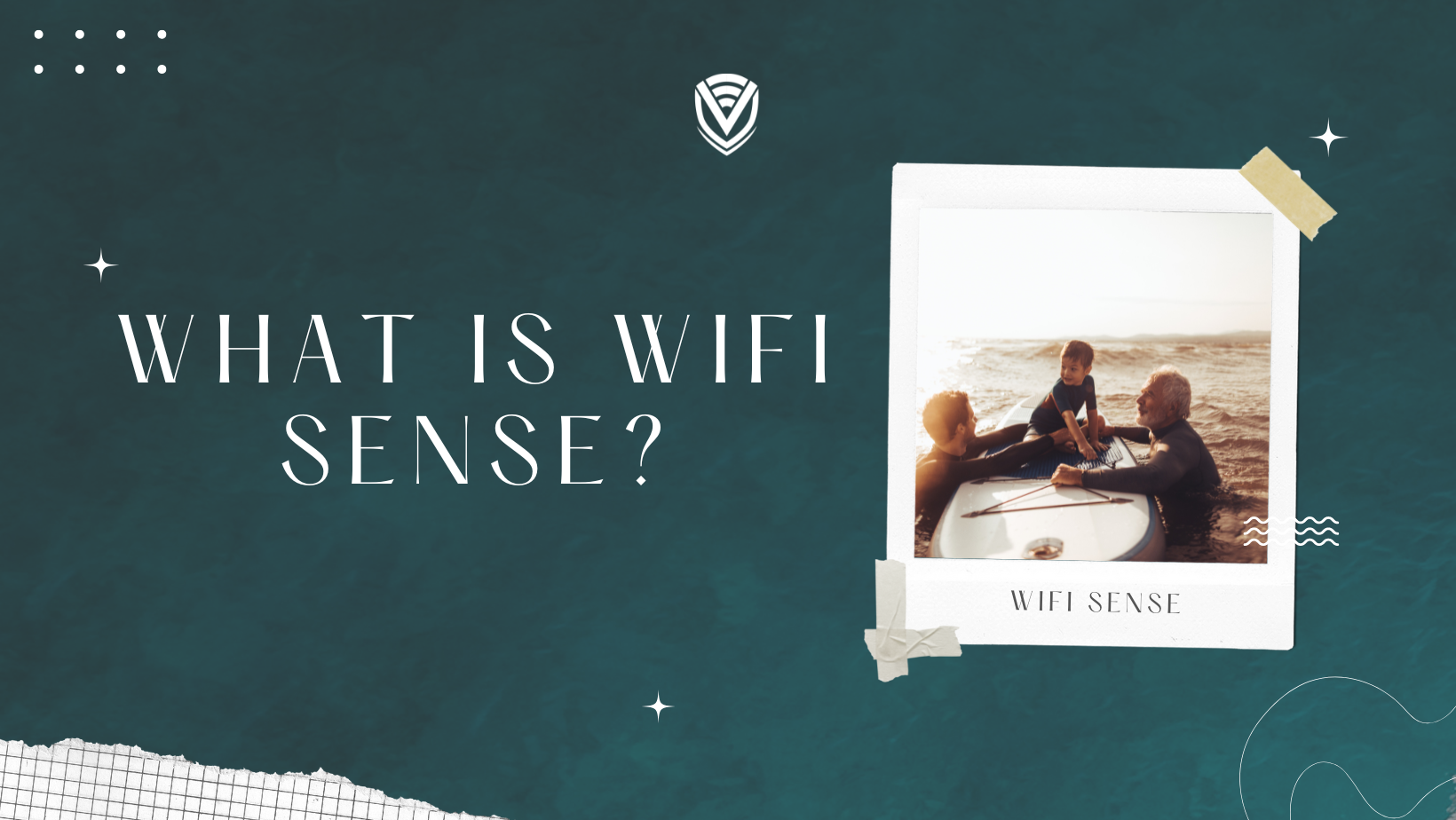
As a Windows user, you must be familiar with Wi-Fi Sense. This amazing feature is exclusively available on Windows PCs only. Anyway, a specific percentage of Windows users aren't familiar with the functions of Wi-Fi Sense, and they often miss out on enabling this feature on their PCs. Astonishingly, some Windows users aren't even aware of the presence of Wi-Fi Sense in their systems. If you're one of them, this article is going to guide you decently through the process of enabling Wi-Fi Sense in your system and utilizing that.
What is Wi-Fi Sense?
Wi-Fi Sense is a special tool powered by Microsoft, available on Windows 10 PCs. This special tool comes into play when you connect to a Wi-Fi network or enter a public network area. In such a case, the Wi-Fi Sense software helps to collect the data information of the local Wi-Fi network. From the data speed of the local hotspot to the signal strength, every piece of information gets collected by the Wi-Fi Sense tool. Afterward, when you take your device nearby the same hotspot, your device gets connected to the Wi-Fi connection automatically. Doesn't it sound amazing? This is an excellent way to avoid the hassles of connecting your device to a specific hotspot connection repeatedly.
.jpg)
The benefits of Wi-Fi Sense
Wi-Fi Sense is a useful tool for every Windows user, and it's highly advisable to use this tool whenever required. Anyway, most users aren't acquainted with the vivid beneficial factors of using Wi-Fi Sense. Naturally, they remain sceptical about using Wi-Fi to connect to public networks and hotspots. Are you familiar with the benefits of Wi-Fi Sense? If not, go through the following points to get impressed with the special tool.
- Remembering the passwords of your local Wi-Fi connections is a tricky thing. Connecting your PC with a local network or your friend's hotspot becomes difficult during emergencies if you forget the passwords. Wi-Fi Sense eliminates such chances as the tool collecting the information of a public network area or hotspot connection. Next time, when you try to connect your PC to those networks, your PC gets connected automatically.
- As Wi-Fi Sense connects your PC to nearby hotspots or network connections automatically, you can open your PC and access the internet in an emergency. Inputting the right password and waiting for connection establishment becomes annoying in such conditions. Wi-Fi Sense makes the process easier for you.
- You don't need to save network connections for connecting to them in the future, as Wi-Fi Sense does that for you.
So, Wi-Fi Sense makes the process of connecting to a local network way easier and more convenient. Then what's the point in refraining from enabling Wi-Fi Sense on your PC?
The security risks associated with Wi-Fi Sense
Alongside the potential benefits, Wi-Fi Sense comes with some risk factors too. The efficiency of this tool is beyond question. But, utilizing Wi-Fi Sense everywhere can't be considered a safe practice. Tech experts couldn't give a clean chit to this beneficial software due to those risk factors. Now, what are the risk factors? Let's have a look at them-
- Firstly, connecting to any public Wi-Fi automatically using Wi-Fi Sense is not secure and protected. Generally, public networks don't include additional security and encryption features. Therefore, you can have your system hacked as you connect to an unprotected public network via Wi-Fi Sense.
- The granular sharing feature is not present in the Wi-Fi Sense software. If you want to share your PC's Wi-Fi Sense data with your friends and associates, you must share it with all of them. You can't share your Wi-Fi Sense data individually.
- The network and hotspot information your PC's Wi-Fi Sense software gathers is stored in Microsoft servers directly. Needless to specify that those servers are encrypted and don't support user access. Naturally, relying on servers, you can't access manually is quite confusing.
- Most importantly, public networks contain viruses and malware that might get into your system unless you have your antivirus and firewall enabled. Most users forget to update antivirus software and firewall protection on their PCs. In such cases, connecting to public networks through Wi-Fi Sense can be dangerous for those PCs.
These are the reasons why some Windows users refrain from enabling the Wi-Fi Sense software on their PCs. Despite the consequences of the tool, its utility is incomparable. So, using this excellent tool comes in handy sometimes. So, let's discuss how you can configure Wi-Fi Sense on your PC.
How do you enable Wi-Fi Sense on your Windows 10 PC?
Wi-Fi Sense comes as an in-built application in every Windows 10 PC. Configuring this tool on your PC is not a complicated task at all. If you're unaware of the process, go through the following steps to complete the configuration procedure.
- First of all, click on the Windows icon that you will find at the extreme bottom left corner of your screen. As you do so, the Windows menu will open on the screen. Now, look for the Settings option over there. Click on that.
- You'll get redirected to the Settings page, where you will find an option- Network and the Internet. A fresh page will open up on the screen. On that page, you will see the Wi-Fi option in the sidebar. As you click on that, the nearby Wi-Fi connection will be visible. Scroll down, and you will see the Manage Wi-Fi settings option.
- Now, a new page with the options to configure Wi-Fi Sense in your device will pop up. The first option says- Connect to suggested open hotspots, and the second option is- Connect to networks shared by my contacts. You have to check the options according to your preference.
- As you have checked these options, scroll down, and you'll find the option to select contacts with whom you want to share connections. There will be three sharing options, too- Outlook.com contacts, Skype contacts, and Facebook contacts. You are supposed to check these options as per your wish too. Select all three options if you intend to share a network connection with all your contacts. That's all. You've configured Wi-Fi Sense on your PC successfully.
- If you're done with the configuration process, select the networks you want to share with your contacts. When you select a particular network, you will find this option under the network name- Share network with my contacts. You need to select the option and then save the network. That makes sure that you've shared the network with your contacts successfully.
Congratulations, you're done. You've configured Wi-Fi Sense in your PC, and you're all set to connect to local networks automatically and share those with your contacts.
What is the process for disabling Wi-Fi Sense on your PC?
The initial process to reach the Wi-Fi Sense configuration page will be the same. Follow the process as mentioned above to determine how you can get to the configuration page through the Windows Settings page. Once you're on the page, look for the configuration options. As mentioned, you will find two configuration options- Connect to suggested open hotspots and Connect to networks my contacts share. If Wi-Fi Sense is enabled on your device, both options are supposed to be selected. If you see that the options are already selected, you should deselect those. That's it.
As you see, both the enabling and disabling process of Wi-Fi Sense is extremely easy. You need to be familiar with the functions of your PC, and you can enable or disable Wi-Fi Sense whenever you want.
Is it good to leave Wi-Fi Sense enabled on your PC?
Many Windows users always leave Wi-Fi Sense enabled. Undoubtedly, the tool is outstanding, but leaving it enabled is not a good option. You can enable Wi-Fi Sense on your PC when you're around a trusted hotspot or network. But it would help if you didn't take the risk of leaving Wi-Fi Sense enabled wherever you go. If your PC gets connected to unprotected network connections and becomes loaded with viruses and malware files, that's not good news for you. So, keep Wi-Fi Sense disabled on your PC if you're going around public places and tours. Enable the tool when you feel it is necessary to do. That's the best way to get the best benefits of Wi-Fi Sense.
Final words
In this article, you have gathered enough knowledge about Wi-Fi Sense, its functions, and its potential risks. Also, we have educated you about how to enable and disable Wi-Fi Sense on your PC. So, execute what you've learned and enable and disable Wi-Fi Sense according to the situation. Using the tool can enhance your PC's connectivity features to some extent. If you utilize the tool wisely, you can also protect your PC from getting harmed. So, we suggest you go through the article sincerely, follow the instructions, and enjoy using Wi-Fi Sense. All the best!
Read more:
- Which WIFI Security Protocol To Use On Your Router?
- How To Secure Your Home WIFI By Yourself
- How To Increase WIFI Security
Do you value your privacy online?
Use VPN Surf and surf safely and securely in the open waters of the internet.
