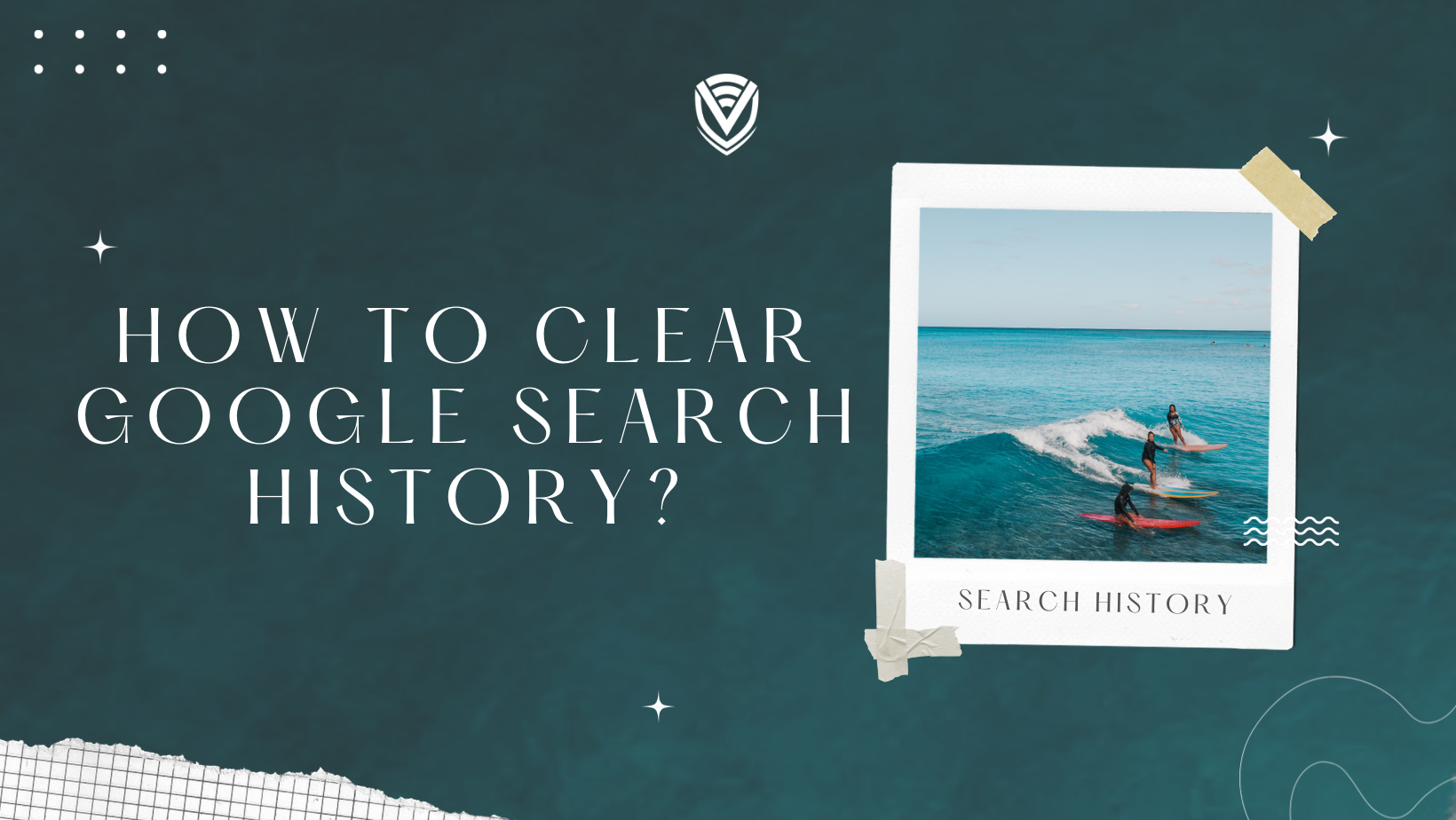
Online browsers preserve a record of your previous activity because it's useful if you want to find an article again, return to your favourite family photo, or open an unintentionally closed tab.
However, some people find this ongoing tracking to be a little unsettling. You might not want other people using the computer you share to learn about your personal Google searches.
Fortunately, clearing Google search history and covering your tracks online with any modern web browser is simple.
What data does your browser store?
You should know the nature and purpose of the data stored in your browser before rolling up your sleeves and starting to clear it all.
Download History
This is merely a list of the items you have downloaded, not the actual files. If you have problems finding files on your computer, it can assist you in opening them quickly. It can also be used to download files again.
Cookies
These text strings notify websites about your preferences, maintain your login, and help guarantee your shopping cart is full even if you unintentionally close the tab.
Cookies, however, are not as harmless as they might originally appear. Third-party cookies track your online activity across numerous websites to present you with relevant advertisements.
Instead of the website's code, they are frequently embedded in the advertisements you see on websites.
Overall, third-party cookies are accountable for practically every website or app you open displaying the content you were previously interested in.
Cache files and images
Images and other components that speed up page loading are stored locally in your cache.
Hence, instead of downloading site images again each time you open a web page you've already seen, your browser uses the cache to retrieve them.
Deleting the browser cache can help free up significant space and enhance overall device speed.
Passwords and other sign-in information
There are built-in password managers in many browsers. You've probably noticed that your browser prompts you for permission to save your login information in an internal database every time you log in to a new website.
If you accept, the browser will automatically fill a login field with your credentials each time you visit the page. Data from autofill forms is the same.
Autofill form data
Previously saved information, such as your contact or credit card information, can be automatically filled in using autofill.
But you'll need to clear the old information from your browser when you switch your credit card or move to a new location.
Web page settings
These cover the permissions you provide websites, such as the ability to display or disable pop-up windows or permit the use of a camera or microphone.
How to delete search history in any browser?
No matter which browser you prefer, you can quickly and easily wipe your history with any of them.
Clear browsing history in Google Chrome for Desktop
On Windows, Mac, or Linux, click the three-dot menu symbol in the browser's top-right corner first, move your mouse pointer over "More Tools," and select "Clear Browsing Data" to erase your browsing history.
On a Windows computer, you may also open this screen by pressing Ctrl+Shift+Delete, and on a Mac, Command+Shift+Delete.
Choose "the beginning of time" from the drop-down menu at the top of the screen, then check the "Browsing history" box to remove all your browsing histories.
Your download history, cookies, and browser cache are private information you can delete from this page.
Delete Google Chrome history on an iPhone, an iPad, or an Android device
Open Google Chrome and select Settings > Privacy and Security > Clear Browsing Data from the three-dot menu on an Android, iPhone, or iPad device.
Select the period you wish to erase from the drop-down list at the top of the screen. To start over, use the "beginning of time" option.
The "Clear Data" or "Clear Browsing Data" button should be tapped after making sure the "Browsing history" checkbox is selected.
On this page, you may delete cookies, cached files, and other kinds of personal data.
Clear Google search history in Mozilla Firefox
On a desktop computer, open Firefox and go to History > Clear Recent History by clicking the three-line menu symbol in the browser's top-right corner.
On a Windows computer, you may also open this tool by pressing Ctrl+Shift+Delete, and on a Mac, by Command+Shift+Delete.
Choose "Everything" at the top of the window, then check "Browsing & Download History" in the thorough list of items to clear to delete the search history entirely.
Also, you have the option to remove your cookies, browser cache, offline website data, plus website-specific settings from this page.
Clear Google search history in Safari on iPhone and iPad
In the Settings app, go to Safari > Clear History and Website Data, and then tap "Clear" on your iPhone or iPad to erase all of your browser histories.
Tap the "Clear History and Data" button to confirm your selection.
Clear your browsing history in Microsoft Edge.
Click the Three-Dot Menu > History. Then, Three-Dot Menu Button > Clear Browsing Data to erase your browsing history.
It is possible to open these options by pressing Command+Shift+Delete on a Mac or Ctrl+Shift+Delete on Windows.
Click "Clear" after selecting the "Browsing History" checkbox. From this page, you can delete other private information, such as your download history, cached data, cookies, and any open tabs.
Select the data type you want to remove and press the "Clear" button.
Delete search history in Internet Explorer.
Go to menu > Safety > Clear Browsing History with Internet Explorer, or press Ctrl+Shift+Delete to remove your browsing history.
Click "Delete" after making sure the "History" checkbox is selected. Other private information you can erase from this page includes cookies, download history, and temporary Internet files.
For websites you've saved as favourites, Internet Explorer, by default, will save cookies and temporary Internet files.
To ensure that Internet Explorer clears everything, uncheck the "Preserve Favorites website data" box here.
Clear Google search history in Opera
Click the fast settings symbol, which resembles a stack of three dials, to the right of the address bar.
Go to Privacy & Security on the new menu, then click Clear next to Browsing data.
By doing so, the complete settings page of the browser will open, allowing you to select the sorts of data you want to save and the time frame for doing so. Click Clear data once you're done.
Delete search history from Google account.
There are remnants of your internet activities even after you clear your Google search history.
If you have a Google account, it tracks the websites you visit, the searches you conduct, the videos you view, and even the locations you visit.
According to Google, this data is gathered to give you a highly customized experience.
To remove search history from Google, follow these steps:
- On Google Chrome, click on your Google Account avatar in the top-right corner.
- Choose "Manage your Google Account" from the menu.
- Click on Data & privacy, which is located on the left.
- Choose My Activities in the History settings area by scrolling down.
- To remove an item from your activity list, click the X button next to it.
Also, you can configure Google to automatically remove your activity after a specified time or stop logging your search history altogether.
Choose Activity controls from the sidebar to do that. Click Turn off under Web & App Activity to stop Google from tracking your activity.
Alternately, choose the Pick an auto-delete option, check the box next to Auto-delete activity older than, and then select one of the three-time frames—3 months, 18 months, or 36 months.
Conclusion
Every web browser keeps a record of the websites you have visited. You can remove this list at any moment, wiping the records kept on your computer, smartphone, or tablet and your browsing history.
If you've used multiple browsers, you'll need to delete search history in various locations because each one keeps a distinct history.
People also read:
- What is VPN tunnelling?
- How To Recognize A Phishing Attack?
- How to create a strong password?
- How to Google Image Search
Do you value your privacy online?
Use VPN Surf and surf safely and securely in the open waters of the internet.
