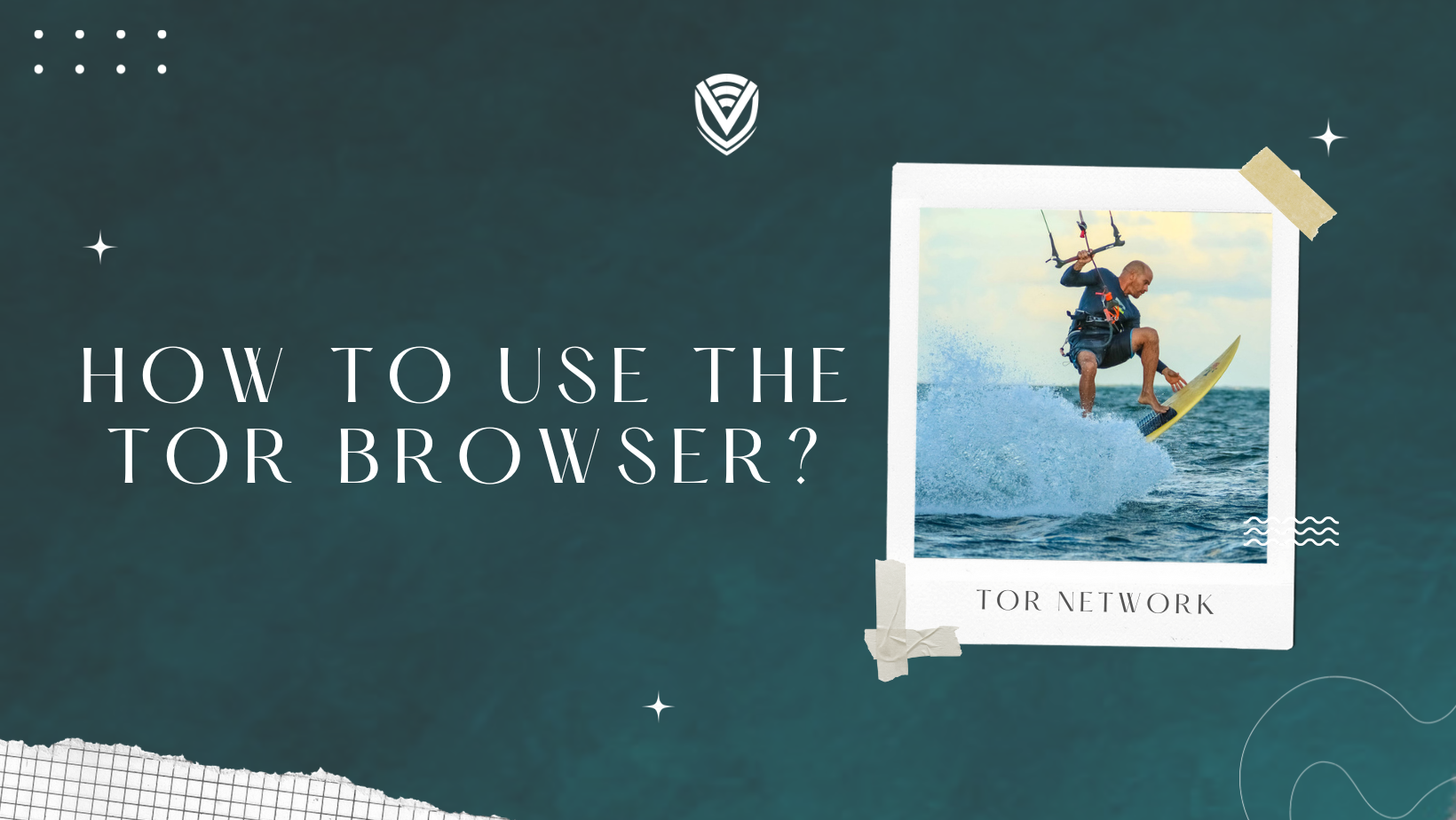
The Onion Router, or Tor, is now at the forefront of internet privacy and anonymity. Tor was created as a next-generation version of the initial research at the U.S. Naval Research Laboratory in the 1990s called The Onion Routing program.
By combining your data into layers of encryption (like an onion) and passing it across three nodes, Tor significantly increases the privacy of your browsing.
Even the entering node does not know where you are going online. The exit node is unaware of who originally transmitted the data because each node only knows the prior and subsequent destinations.
Although private browsing and Incognito modes may be available in other web browsers, they do not mask your browsing history. Your internet service provider still has access to the websites you visit. But Tor can shield you from that.
How to use the tor browser?
Before, using Tor was complicated and required advanced technical understanding. Today, it's simple as pie, thanks to the Tor Browser project.
Download Tor browser
First of all, you have to go to the following address with a browser:
Make sure the URL is right if you're using a search engine to look for the Tor Browser.
You will receive the appropriate file for Windows after the website detects your operating system. If this doesn't work, you can download the right version by clicking the link next to the purple button.
You might be allowed to access the folder where the file was downloaded after the download is complete. The Downloads folder is the default location.
Install Tor Browser
A window containing a disclaimer regarding the software's source will open after double-clicking the Tor Browser installer. Always heed these cautions, trust the software you want to install, and ensure you downloaded an original copy from the official website over a secure connection.
Click Run since you know what you want, where to get the software, and that the download came from the Tor Project's safe HTTPS website.
You'll be prompted to select the Tor Browser's language in a small box. There are several options available. Click the OK button after selecting the desired language.
A new window will appear with instructions on where to install the Tor Browser. Desktop is the default position. If you like, you can edit this to be in a different location, but for the time being, leave it as is.
The process is over when you see a window notifying you that the installation is finished. The Tor Browser will launch instantly, and "Start Tor Browser" shortcuts will be added to your Start Menu and Desktop if you click the Finish button.
Connect to the Tor network.
When Tor Browser launches for the first time, you'll get a window that lets you adjust some settings if necessary.
Click the Connect button to try connecting to the Tor network, even though you might need to update certain configuration settings later.
The Tor Browser will connect to the Tor network, and a new window will open with a green bar showing that connection.
Tor Browser may take a while to launch the first time; if you wait just a minute or two, it will do so and congratulate you.
To get a tutorial on Tor Browser, click on the globe in the top left corner. The course describes how Tor circuits function and enable anonymous web browsing.
How to use Tor on mobile?
Since there is no Tor Browser for the iPhone, Tor is only accessible on mobile for Android-based devices.
Here's how to use Tor on an Android phone or tablet:
- Visit the Tor Browser download page on the Tor project website. The software can also be found and downloaded via the Google Play store.
- Install the app on your Android phone or tablet.
- Tap the app icon on your home screen to open the Tor browser.
How can you reach the deep web using the Tor browser?
Tor is distinctive because it offers private access to the open internet and the dark web. The great majority of people are most familiar with the clear net.
The Internet is called the "clean net" if you can access it using a browser other than Tor.
Since all of your internet traffic has already passed through Tor's anonymity network when you use the Tor browser to view websites on the clear net, the websites you visit can only tell that you are coming from a Tor exit node.
After the Tor Browser is up and running, you can access a deep website by simply typing its address into your browser.
Finding those addresses is difficult. After all, the deep web is not indexed by search engines.
How to use the Tor browser safely?
You must be informed of the finest security procedures yourself because no one software can protect you from all threats. Here's a safe way to use the Tor Browser:
Determine your level of security
Three levels of protection are included with the Tor Browser. You may access the options by selecting Advanced Security Settings from the shield menu next to the address bar.
Test out new networks and identities.
Similar to VPNs, Tor protects your location by masking your real IP address. "A circuit" refers to the network of nodes the Tor Browser employs to connect you to your internet destination.
The shaded pane next to the website address can be clicked if the website is running slowly or you want a fresh IP. You can make a fresh circuit request here to reload the website.
This is strengthened by the phrase "new identity." This will restart the Tor Browser and close any open windows and tabs.
It will be similar to opening a new browser with a brand-new IP if you use private browsing.
Avoid HTTP websites
Unencrypted data is transmitted to and from HTTP sites. Using HTTP sites makes you vulnerable to snooping eyes when traffic transit through exit nodes because Tor only encrypts communication within its network.
Yet, it is completely secure to browse HTTPS websites that employ end-to-end encryption technologies like TLS and SSL.
Your data is secure on HTTPS sites, even when you are not within the Tor network.
Keep your details to yourself.
By combining their personal information with Tor-related activity, many users make mistakes. This includes but is not limited to, using your email address or accessing it, using the same usernames, and paying with debit or credit cards.
Create an identity, and stay true to it, if you want to use Tor Browser correctly. Utilize temporary email services or those powered by Tor, and deal with anonymous coins.
Only utilize temporary email services if you don't need regular access. A temporary email address will be removed after some time.
Keep your system updated.
Other parties may be able to breach your Tor shield and compromise your data if your OS is out-of-date and contains security flaws.
Tor won't protect you if a potential attacker discovers what OS you're running. Windows is not a recommended operating system, to be honest. This is because it has built-in security flaws and vulnerabilities.
If you can't avoid using Windows, update it frequently; automatic updates are best.
Use Tor Browser with a VPN
You should utilize a VPN in conjunction with the Tor browser for the following three reasons:
- As certain ISPs and governments are wary of utilizing the Tor Browser, VPN encryption conceals everything you do online, even using it.
- If the entry node is compromised, a VPN conceals your IP.
- Due to privacy concerns, the Tor Project does not advise utilizing ad-blocking plugins.
Avoid utilizing Tor for Google searches.
Google gathers and keeps data, including search terms. Google also places cookies on your computer to keep track of your surfing habits. For this reason, Google's use of Tor should be avoided by those who value their privacy the most.
The finest search engines to use on Tor are like DuckDuckGo and StartPage. They track, log, store, or save nothing to your device or their own services.
Don't Torrent or use P2P.
Tor is not intended as a browser for P2P file sharing, such as torrenting. P2P through Tor is dangerous, and its architecture is designed to prohibit file-sharing traffic completely. It also puts your privacy and anonymity at risk.
Clients like BitTorrent do not come with built-in security. There is no way to prevent them from sending your IP address to other peers when utilized through Tor.
Remove cookies and other data regularly
Cookies and other scripts can be used to trace your online behaviour, whereas Tor transmits your traffic across numerous nodes to prevent traffic analysis.
With enough cookies or important pieces of data, your identity can be pieced together, and you’ll be exposed.
Regularly delete cookies and local site data when using Tor, or use an add-on that handles it for you.
Disable Flash, Java, and JavaScript
The risk of using active content on Tor is enormous. Your user account rights allow programs like Adobe Flash, ActiveX, QuickTime, Java, and JavaScript to execute. They can therefore access and distribute your personal information.
The greatest risk comes from JavaScript. It is a commonly used browser language that could disobey proxy settings and permit website tracking.
Furthermore, these programs could save cookies and other information from the Tor browser that is challenging to locate and remove.
You can gain more privacy and security by completely disabling them.
Conclusion
Free software called Tor makes it easier to communicate and browse anonymously online. It has its own browser and is a safe internet browsing option.
Tor isn't as frightening if you know how to use it. Indeed, it requires a few extra steps over using a regular online browser, but doing so protects your privacy.
Use Tor Browser every day if you don't mind a slower connection. Remember to utilize Tor each time you visit a website you don't want anyone in between to know you visited.
Nonetheless, the Tor network cannot guarantee your absolute safety, so we advise you to use a VPN in addition to it.
People also read:
Do you value your privacy online?
Use VPN Surf and surf safely and securely in the open waters of the internet.
