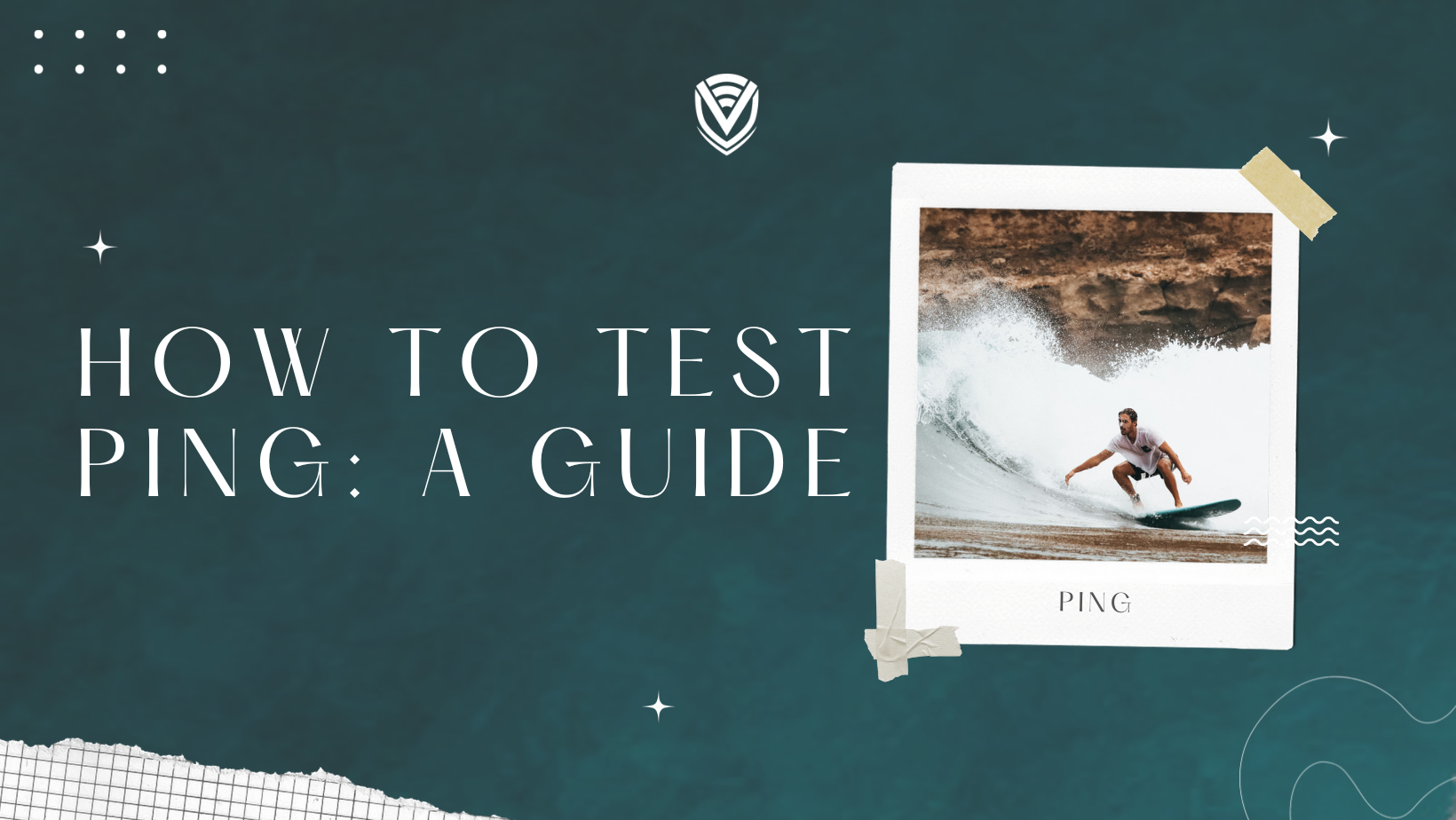
Ping is a simple yet powerful tool to test network connectivity and diagnose network issues. Testing ping is essential for network administrators, web developers, and anyone who wants to ensure a stable and responsive network. This article will cover everything you need to know about testing ping, including basic and advanced testing, testing on different operating systems, best practices, and more.
Understanding Ping
Before we dive into how to test ping, let's first understand what ping is. Ping is a command-line utility used to test the reachability of a network host or device. When you send a ping request, it sends an ICMP (Internet Control Message Protocol) packet to the destination and waits for a response. If the destination receives the packet, it responds to the source. The response time and status of the response helps determine the network performance and potential issues.
Basic Ping Testing
The most common way to test ping is through the command prompt. Here's how to do it:
- Open Command Prompt (Windows) or Terminal (macOS/Linux)
- Type "ping" followed by the IP address or hostname of the destination you want to test.
- Press Enter and wait for the results to appear.
You can also specify the number of packets to send, the interval between packets, and other options to customize the ping test. Interpreting the ping results can help identify connectivity issues, packet loss, high latency, and other network problems.
Advanced Ping Testing
While basic ping testing provides valuable information, advanced ping testing can help diagnose complex network issues. Third-party ping tools like PingPlotter and Wireshark can provide additional insights into packet loss, latency, and network congestion. You can also configure ping options such as packet size, TTL (Time to Live), and QoS (Quality of Service) to simulate different network conditions and identify bottlenecks.
Testing Ping on Different Operating Systems
Ping testing is available on all major operating systems, including Windows, macOS, and Linux. While the basic syntax is the same, some OS-specific options and commands differ. For example, on macOS, you can use the "ping -c" command to specify the number of packets to send, while on Linux, you can use the "ping -f" command to test the network's maximum transmission unit (MTU).
Importance of Ping Testing for Network Administration
Ping testing is critical for network administrators, as it helps diagnose connectivity issues, measure network performance, and troubleshoot network problems. For example, if you're experiencing slow internet speeds or dropped connections, ping testing can help identify the root cause of the issue, such as a faulty router or ISP outage. Regularly testing ping can also help ensure network stability and prevent downtime.
Best Practices for Ping Testing
To get accurate and reliable ping results, it's essential to follow best practices, such as:
- Choosing the right ping tool for your needs
- Testing from different locations to simulate different network conditions
- Avoiding false positives and false negatives by interpreting ping results correctly
- Configuring ping options to simulate real-world network conditions
Ping testing is a critical task that should be done regularly to ensure network performance and stability. By understanding how to test ping, you can diagnose network issues, troubleshoot problems, and maintain a healthy network. However, it's important to note that ping testing has limitations and should be used with other tools and techniques.
In addition to the best practices mentioned earlier, there are additional tips to keep in mind when testing ping.
Firstly, it's important to test ping from different locations to understand the network's overall performance better. This is especially important if you have a distributed network or have users in different locations.
Secondly, when interpreting ping results, it's crucial to understand the difference between latency and packet loss. Latency refers to the time it takes for a packet to travel from the source to the destination and back, while packet loss refers to the percentage of packets lost during transmission. While high latency can indicate network congestion, packet loss can be caused by various factors such as network hardware failures, software issues, or connectivity problems.
Lastly, ping testing should not be the only tool in your network troubleshooting toolbox. Other tools and techniques, such as traceroute, netstat, and network monitoring software, can provide additional insights into network performance and potential issues. By using a combination of tools and techniques, you can better understand your network's performance and potential problems.
Conclusion
Testing ping is fundamental for anyone who wants to ensure network stability and diagnose network issues. By mastering basic and advanced ping testing techniques, testing different operating systems, and following best practices, you can get accurate and reliable ping results every time. Whether you're a network administrator, web developer, or curious tech enthusiast, ping testing is essential.
FAQ
- What is ping testing?
Ping testing is a network diagnostic tool that sends a small packet of data from one device to another and measures the time it takes for the data to return. The resulting measurement is known as the ping time or latency.
- Why is ping testing important?
Ping testing is important because it helps you to identify network issues, such as connectivity problems, latency, and packet loss. This information is critical to maintaining network performance and uptime.
- How do I test ping?
To test ping, open the Command Prompt on Windows or the Terminal on macOS/Linux and type "ping" followed by the IP address or hostname of the device you want to test. Press Enter and wait for the results to be displayed.
- What do the ping results mean?
The ping results show the average round-trip time in milliseconds (ms), the number of packets sent and received, and the percentage of packet loss. A high ping time or packet loss percentage can indicate network performance issues.
- What is considered a good ping time?
A good ping time depends on the network infrastructure and the distance between devices. Generally, a ping time of less than 50 ms is considered good, while anything over 100 ms can indicate network performance issues.
- Can ping testing diagnose all network issues?
No, ping testing cannot diagnose all network issues. It is limited to measuring latency and packet loss and cannot identify issues with network hardware or software configuration.
- How often should I test ping?
Ping testing should be done regularly to monitor network performance and identify issues. The testing frequency depends on the network's size and complexity, but weekly or monthly testing is recommended.
- What are some common ping testing tools?
Some common ping testing tools include Command Prompt on Windows, Terminal on macOS/Linux, and online ping testing tools such as Pingdom and Ping.eu.
- Can ping testing be used for website monitoring?
Yes, ping testing can be used for website monitoring by sending pings to the website server to measure its response time. However, it should be used with other monitoring tools for a more comprehensive picture of website performance.
- Can ping testing be used for gaming?
Yes, ping testing can be used to measure latency and packet loss and improve the gaming experience. However, it is important to note that other factors, such as server location and game optimization, impact gaming performance.
- Can ping testing be used for VoIP?
Yes, ping testing can be used for VoIP (Voice over Internet Protocol) to measure latency and packet loss and ensure high-quality audio calls. However, it should be used with other VoIP monitoring tools for a more comprehensive view of network performance.
- How can I improve my ping time?
To improve your ping time, you can try optimizing your network settings, reducing network congestion, upgrading hardware, and choosing servers closer to your location. It is also important to note that network infrastructure and internet service provider factors can impact ping time.
People also read:
- How To Find Your Routers IP Address
- IP Changer Apps
- How To Find Your Public & Private IP Address
- How To Change IP Address?
Do you value your privacy online?
Use VPN Surf and surf safely and securely in the open waters of the internet.
