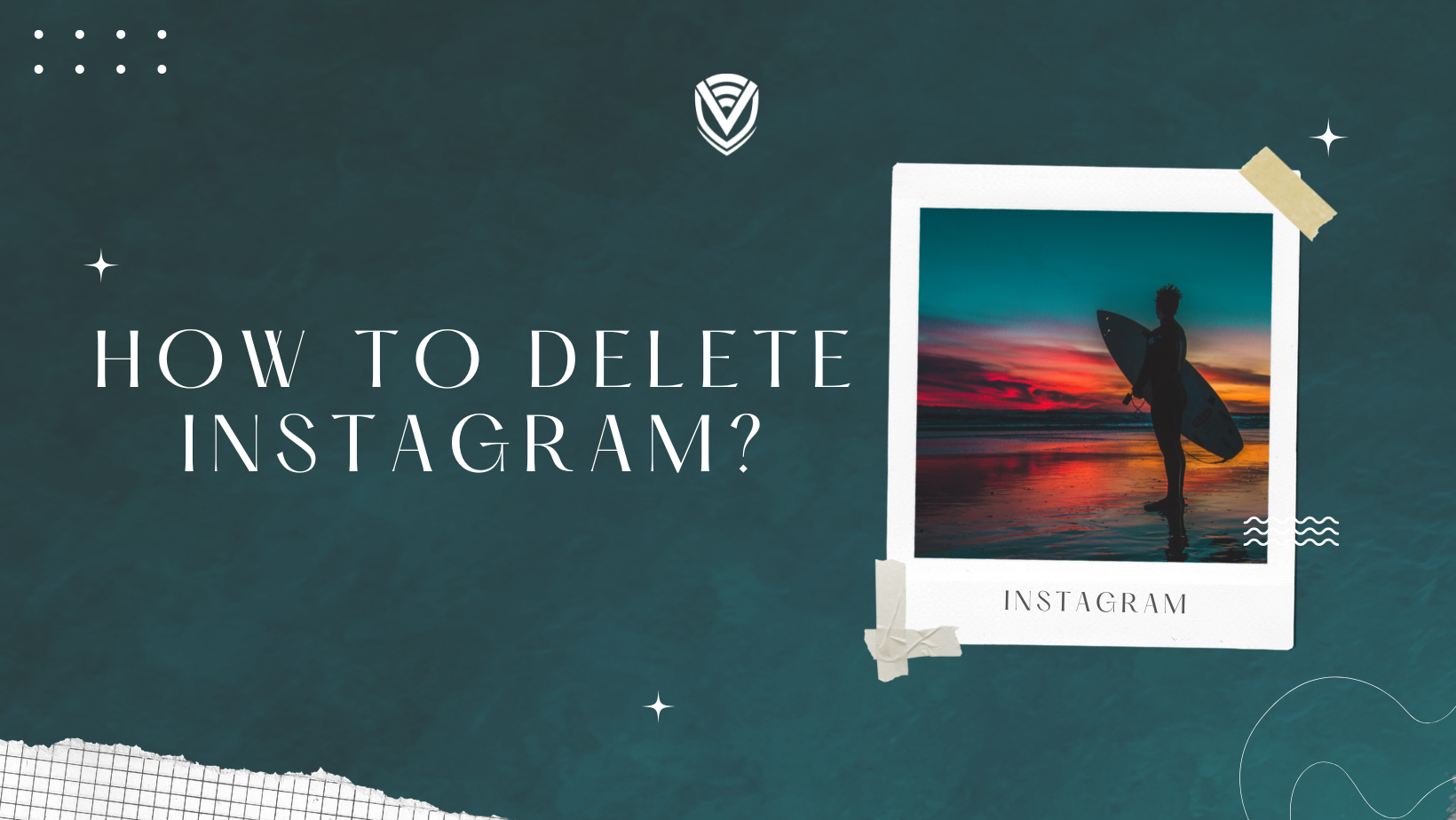
Instagram is one of the most popular social media platforms, with over 1 billion monthly active users. Sadly, just like its parent corporation, Facebook, it has its fair share of privacy scandals that we will not get into with this blog post. Nevertheless, after learning about Instagram’s data security flaws and, in some cases, what could only be described as user privacy violations, people might want to get rid of this social media.
Unlike what some inexperienced users might believe, deleting the Instagram application from your device is only half the job. Your Instagram account still exists and can be accessed by redownloading the application or simply logging into it via a web browser.
In today’s blog, we will show you step-by-step how to permanently delete your Instagram account or disable it temporarily if that’s more of your cup of tea.
Deleting vs Deactivating an Instagram Account
Depending on your preferred course of action, you can either permanently delete the social media account or deactivate it for a certain period of time.
- Deleting Instagram:
This option is permanent and cannot be undone. Once the account is deleted, all your data, photos, followers, likes, etc., will be gone for good. Despite that, the username of the account will still be unavailable for repeat use.
- Deactivating Instagram:
This is a less permanent road. For the duration of the deactivation, your account, along with your profile, followers, photos, likes, comments, etc., will be hidden from other users. To reactivate the account, you just need to log into it again, and you will be able to continue using it as before the deactivation.
How to Delete an Instagram Account
Follow these easy steps to delete your Instagram account:
- Go to instagram.com and log in to your account.
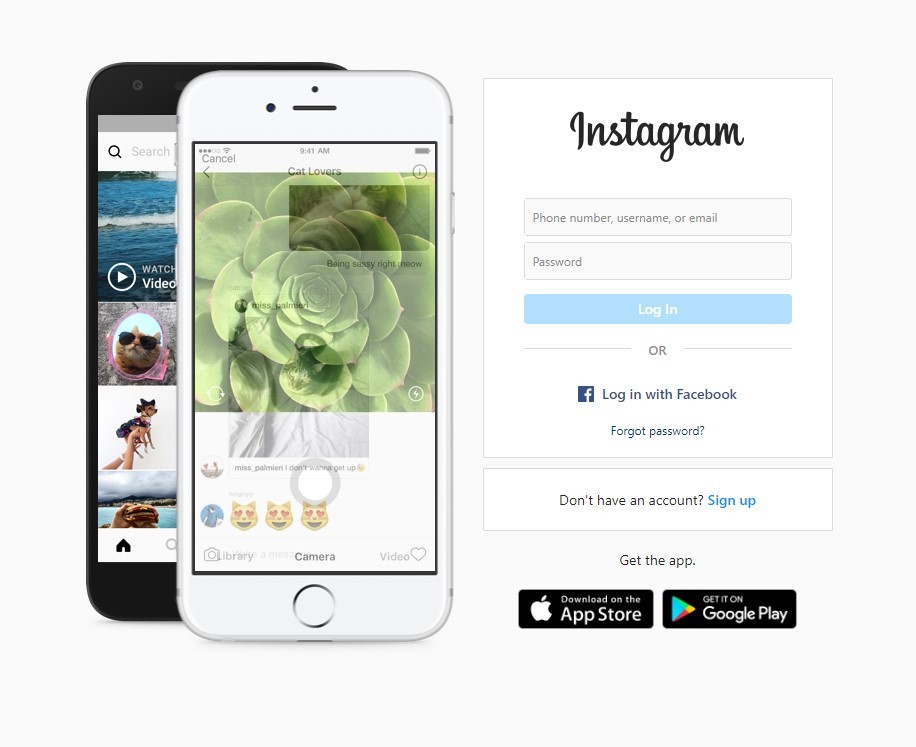
- In the same browser window, in a new tab, head over to the Instagram delete account page.
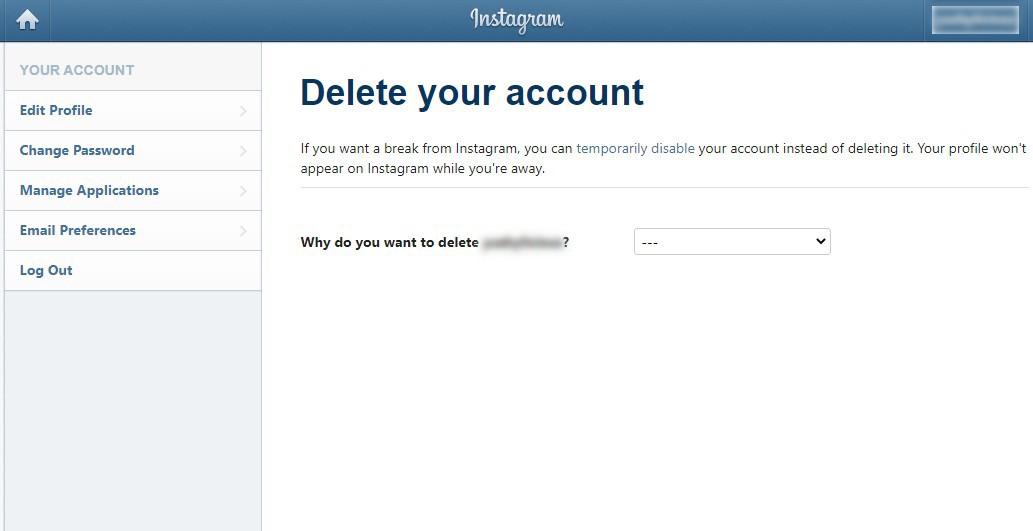
- From the drop-down menu, select the reason for deletion.
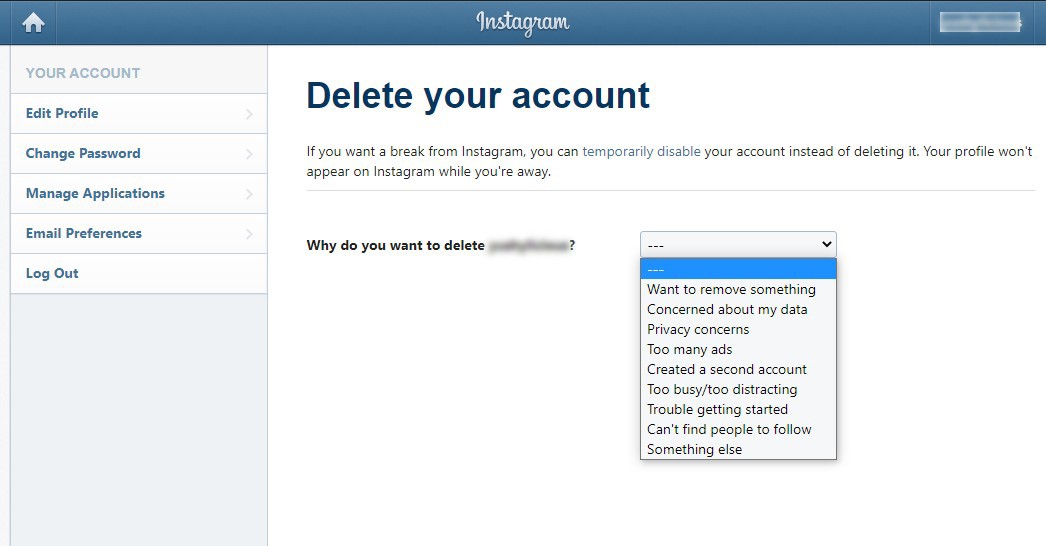
- Enter your password again and click on Delete [your account].
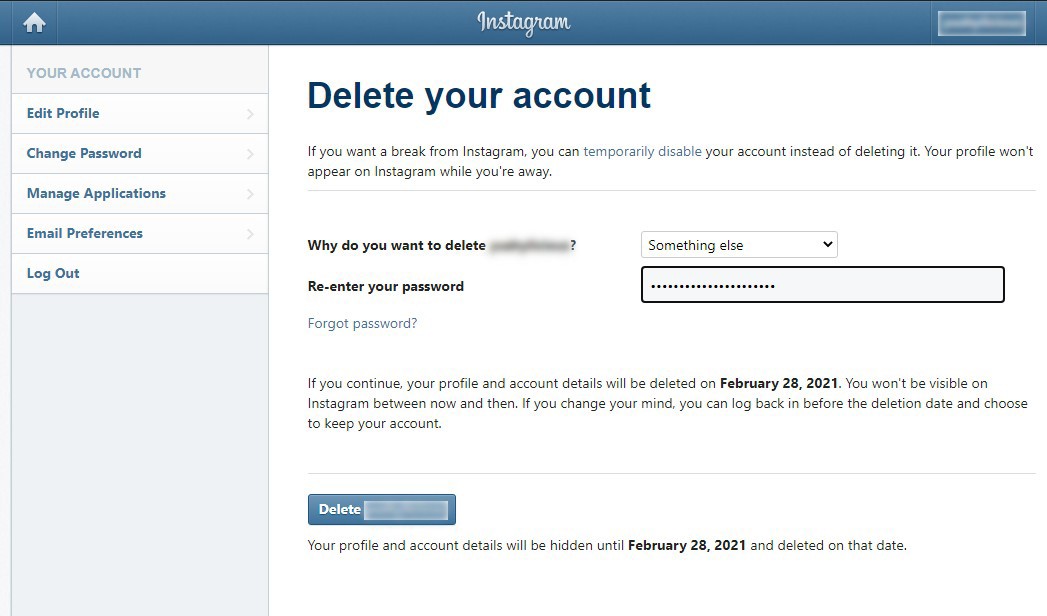
How to Temporarily Deactivate an Instagram Account
Follow these steps to deactivate your Instagram account temporarily:
- Go to instagram.com and log in to your account.
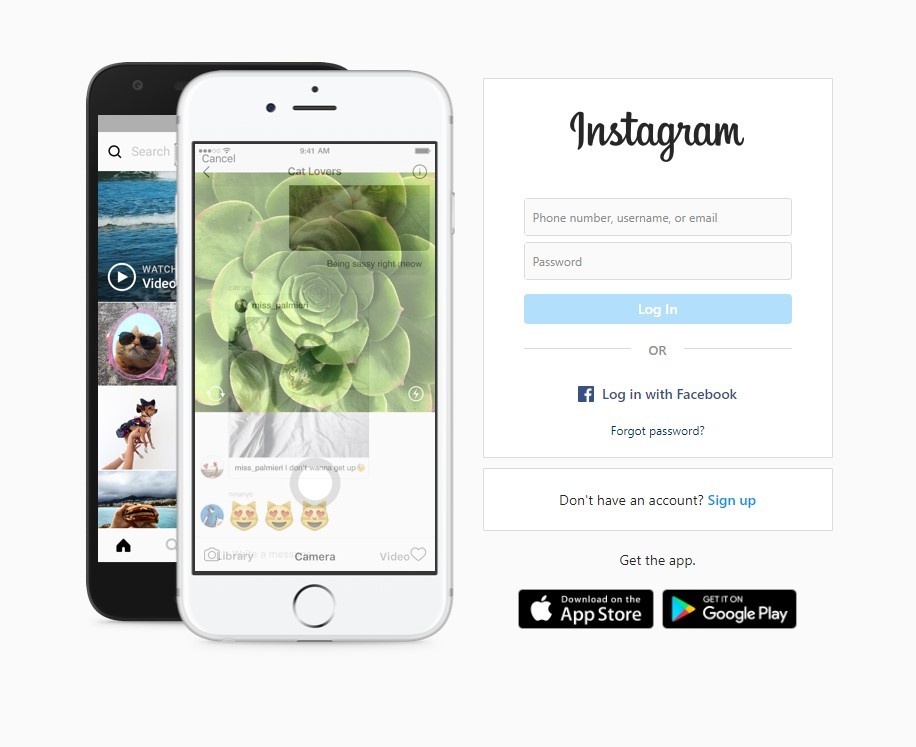
- On the home page, click your profile icon in the top right.
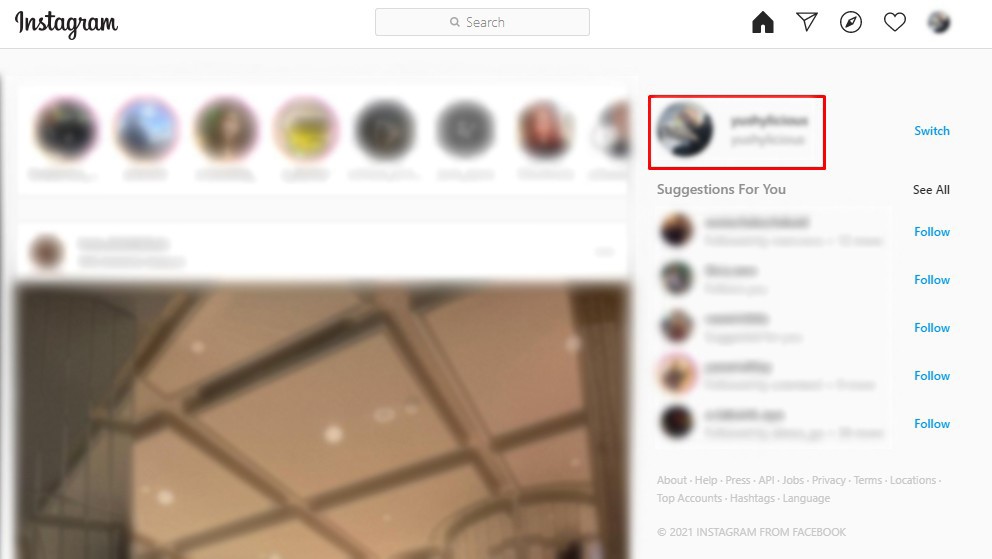
- Click on Edit Profile.
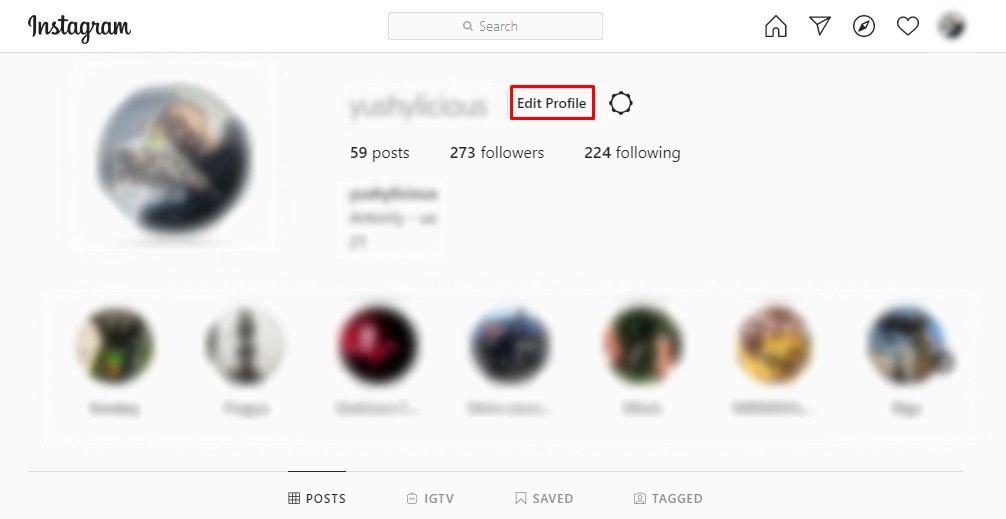
- Scroll down to the bottom and click on Temporarily disable my account.
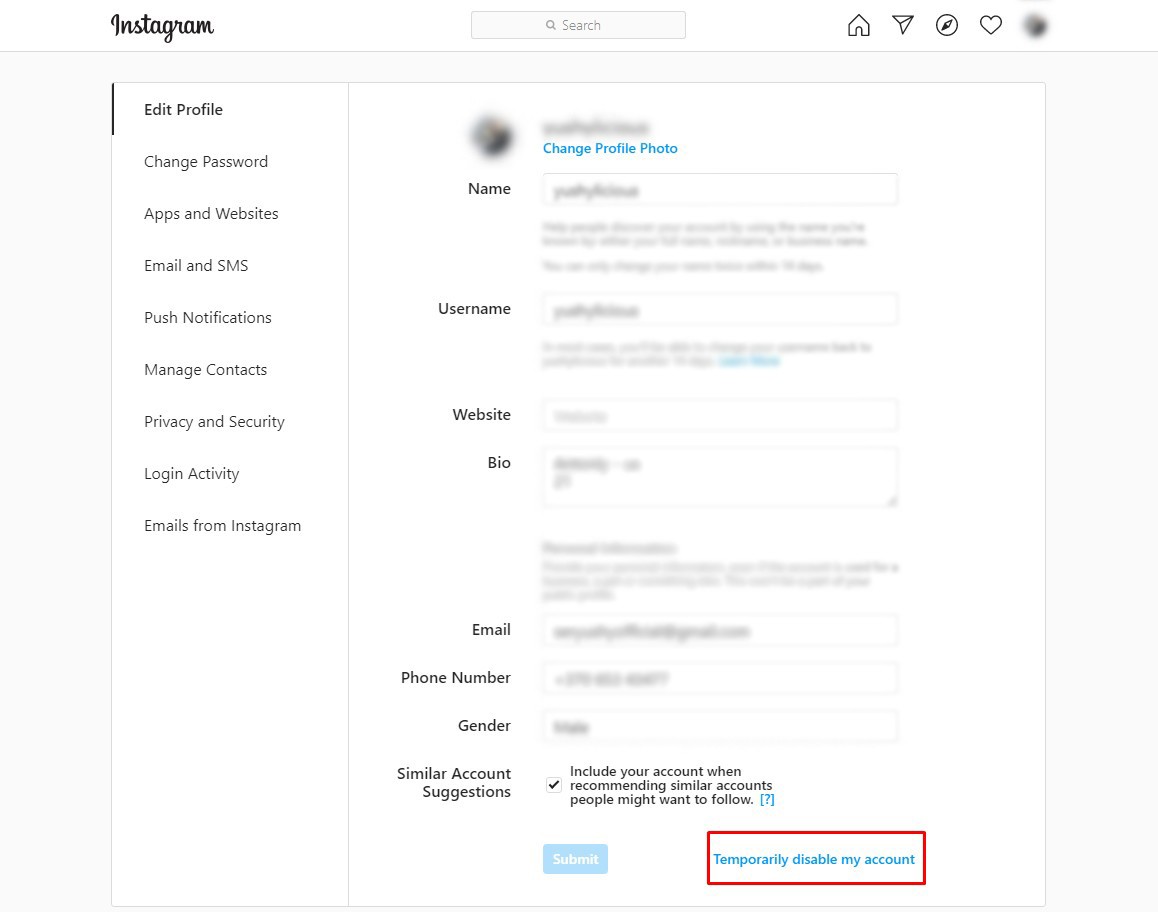
- Select the reason for deactivation, enter your password, and click on Temporarily disable my account.
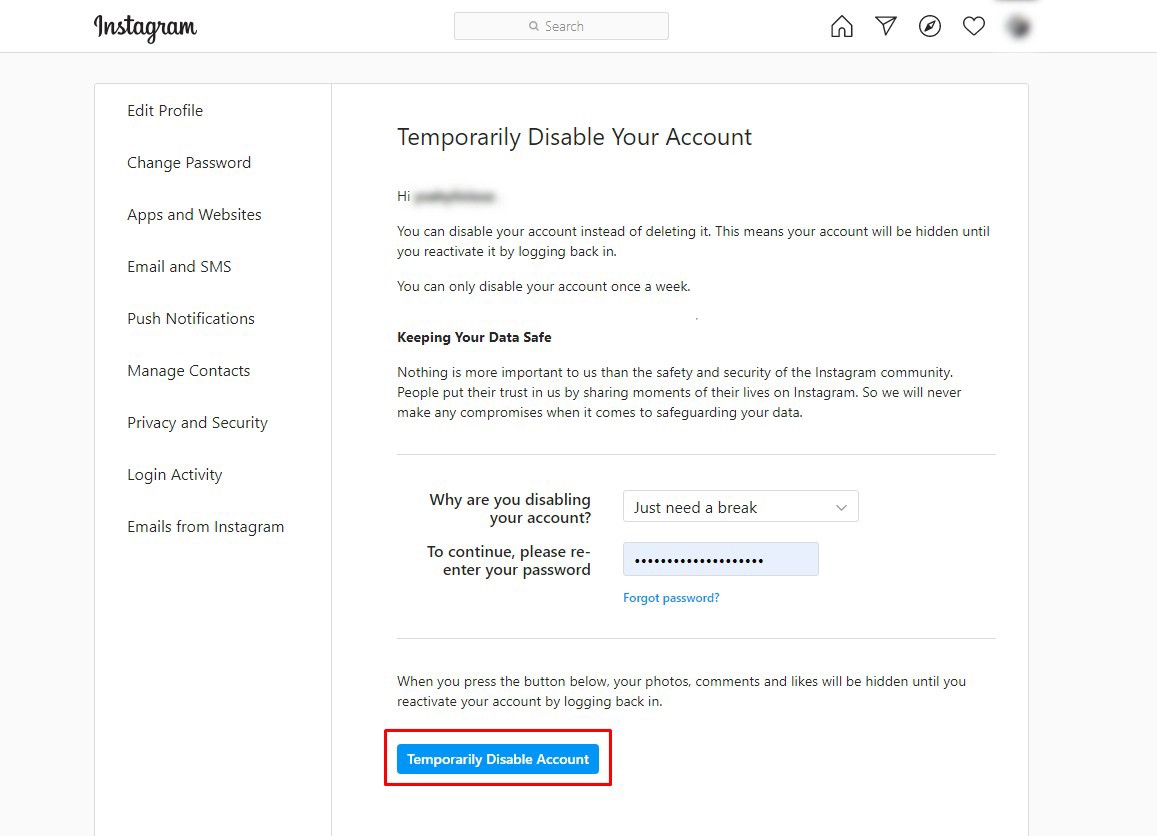
Conclusion
Today’s blog provided a detailed tutorial on how to delete and temporarily deactivate your Instagram account. If you have any questions or suggestions, please leave them in a comment down below.
Find out also:
Do you value your privacy online?
Use VPN Surf and surf safely and securely in the open waters of the internet.
