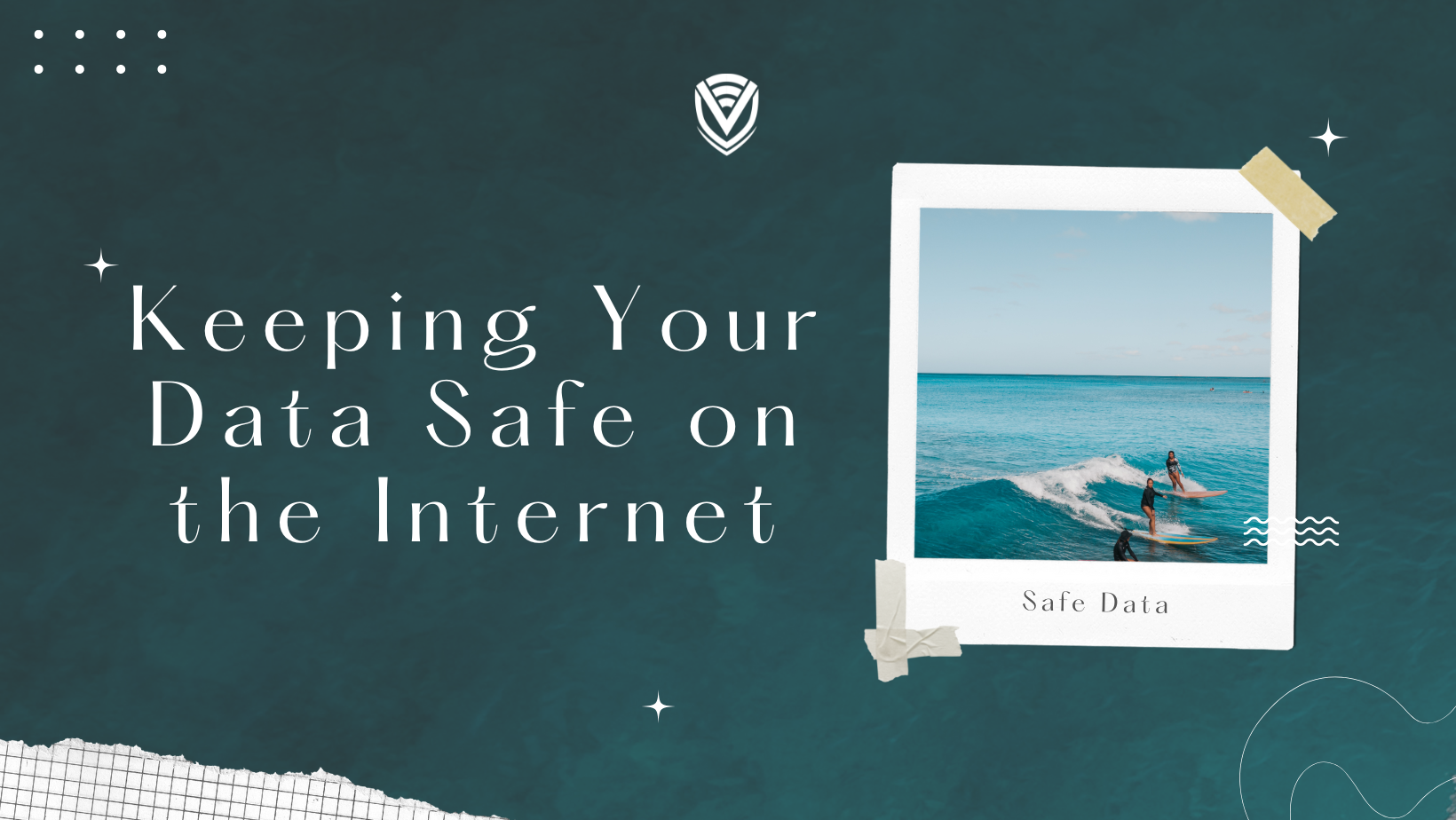
The Internet has transitioned from being just a tool to being a part of our daily lives. The internet is full of so much information, but if you take some wrong turns, you might face some dire consequences. However, if you know how to surf the internet safely, you can easily avoid those consequences. You don’t have to be tech-savvy to protect yourself on the internet. All you need is some safety tips that can provide you with confidence and security online.
Because security and privacy are powerful themselves, the more you protect your privacy online, the more you can live a peaceful life. We have come up with some easy tips that you can use to improve your internet security. Any person using the internet should follow these best practices if they value their data and privacy online.
How to Surf the Internet Safely?
Here we’ve provided a complete checklist that you can follow to browse the internet safely.
1. Make Your Passwords SUPER Strong
If you’re using the most generic passwords like ‘12345678’ or ‘password,’ then change them NOW. Don’t use this type of password. The best type of password should be:
- A random collection of numbers, letters, and symbols
- A unique password
- More than 10 characters long
No matter what site or app you are using—it can be your Gmail account or Facebook account. Try to set a unique and strong password that is hard to guess. Avoid using common words like your name, address, or your pet’s name because anyone who knows this information about you can hack your account.
In case you are unable to create an alphanumeric password that too is 10 words long, you can take help from password-generating tools available online. And lastly, don’t share your password with anyone. To learn more about passwords on the internet, quickly read how you can beat hackers with a strong password.
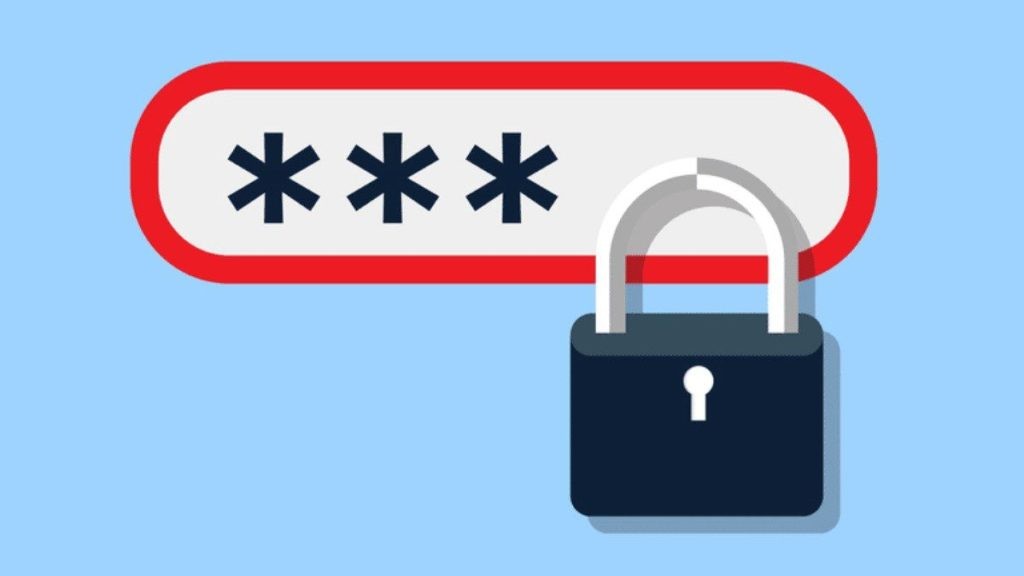
2. Change Your Social Media Privacy Settings
If you’re using social media accounts, you know they have tons of personal information about you. You will be surprised how much of it is available for users on the internet by default. It is not something that these social apps have gathered, but your information is provided by you and only you.
If you are curious, Google your name and see the results (check google images and google videos). This is why we strongly recommend you check your privacy settings on your social accounts. For example, you can restrict what people see about you on social media such as Facebook, Linked In, Instagram, etc.
Likewise, you can turn on your Instagram private account switch to disallow people lurking on your account and view your photos or stories and even followers and who you are following. You can turn on your profile picture guard and protect yourself from unknowns who could misuse your photos. And the new feature in Facebook allows you to lock your profile. So, you can keep your information safe on the Internet if you want to.
The ultimate decision is up to you; you can show your information and photos to everyone on the internet or just your friends or nobody but yourself. Only you get to decide that.
3. Don’t Reuse Passwords
This is a very common mistake that beginners and professionals make alike. Just because we tend to forget passwords easily doesn’t mean that we are allowed to (or it’s even safe) use the same password over and over again. For example, your Gmail password is “Gmail is the best,” and you use the same password for Facebook, Instagram, Twitter, etc. Well, people do this. Do you know, why? Because it’s easier to manage your passwords that way. Most importantly, you won’t even have to manage as you know that you have only one password for every account you own. You never know when your passwords will be compromised (yes, it can happen).
So, when one password gets compromised, the others will follow (just like dominos). Most applications ask you to change your passwords once every 6 months or a year. Not reusing passwords and changing them is one of the best internet practices. If you forget your passwords, try to keep them in a safe password manager software available all over the internet.
4. Don’t Store Confidential Data on Public Storage
Public storage like Google docs is not the place to store your passwords. Even though it’s linked to your Gmail account, it’s not the place to store sensitive information. With 2 or three clicks, the file can be shared with a lot of people accidentally. Even it is not safe to use public storage devices to store your personal data like:
- Scanned copy of passport
- Scanned copy of ID
- Bank details
- Passwords and other sensitive information
The summary is that don’t use the services that were meant for sharing as a tool for storing your private data. You can write down your passwords or private information in a notebook that everyone does not access. Or you can also save slightly important information on sticky notes. Use secure online vaults such as a password manager that is integrated with an antivirus to save your personal information and passwords. But don’t keep those sensitive data in public, such as an abandoned Whatsapp group or equivalent.
5. Backup Your Data
You never know when disaster will hit you. So it’s always better to be safe than sorry. Backing up your data on a frequent basis will save you a lot of money and time in the long run. If you ever lose your device or get damaged, you will still access the data and photos through cloud storage from another device. For example, you can back up your data daily on Google Drive or OneDrive and then access that information from a different device. Alternatively, you can back up your information on a flash drive or SD card if you don’t access any cloud account.
6. Be Cautious of Suspicious Emails
In this one, you will have to go with your gut. If you get an email that seems too good to be true, it probably isn’t. Phishing emails are designed so that they are sent to you by posing as a legitimate person or company. A spyware file may also look genuine.
Sometimes there will be “security professionals” who will tell you that your devices are infected with a virus, and only they know how to take care of it. They will do it for a small fee or get remote access to your computer.
This is how ransomware and other problems start to happen. If you think it’s fake, delete the message!
7. Keep Your Software Up-to-Date
Software is not 100% foolproof. So when you get an update, it comes with a security patch solving a current vulnerability that is on the applications. This is why you get a lot of updates for your operating system. Even though it’s annoying, they are necessary. Always update your programs and operating systems. Don’t let a hacker exploit these flaws and harm you.
Also, delete or deactivate any software, programs, or applications that you're not using. If it’s just there on your computer, it’s better to remove it. These are best practices to follow for small businesses and professional organizations or individuals alike.
8. Use a VPN
When connecting to the internet, you should keep your information and IP address safe. That’s why we recommend you always use a VPN. This will encrypt your data and keep you anonymous from the internet. Another good thing about a VPN is that connecting to public WIFI keeps you safe. It won’t allow them to use your IP address to track your activities since a VPN can hide your IP.
When connected to an insecure public WIFI, anyone in the same network can access your files and monitor what you will be doing. But a good VPN connection can protect your privacy with ease.
9. Use End-to-End Encryption
The best modern messaging apps use end-to-end encryption, which means that the message is encrypted when sent and decrypted at the receiver's end.
However, most messaging apps are encrypted, but the data are stored on their servers. This also means that the provider has access to your messages, and if their servers get compromised, so will your messages.
By default, WhatsApp works with end-to-end encryption, but most of the other applications also have this feature. You will have to activate it manually.
10. Disable Lock Screen Notifications
You worked so hard to protect your phone with an excellent unique password. So why do you keep your notifications on the lock screen?
Now anyone passing by will know what you’re up to! Set up notifications correctly to keep that information from appearing on the locked screen. Disable lock-screen notifications or hide sensitive information by visiting your phone’s settings. Go to Settings>Notifications>toogle off App Icon Badges. Or you can also go to Status Bar in Notifications and toggle off the Show Notifications Icon option.
Conclusion
You can look at these 10 Ways to surf the internet safely and apply the tips to protect your internet life. Please let us know if this information is helpful; we will continue improving our guides. Or, if you have any more internet safety tips to add to this list, feel free to let us know in the comments below.
People also read:
- Anonymity at Your Fingertips: How to use the tor browser?
- How to clear Google search history in all browsers?
- How does a VPN work?
Do you value your privacy online?
Use VPN Surf and surf safely and securely in the open waters of the internet.
